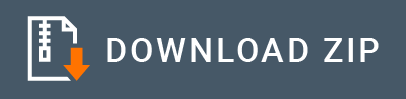Google Firebase Connector Example¶
Google Firebase Connector is useful for integrating Google Firebase with other enterprise applications, on-premise or cloud. You can generate notifications and send them to Firebase so that they will be triggered to all the registered devices on that topic.
Please refer to the links below for more use cases.
- Android Topic Messaging
- Android Firebase Push Notifications with Topic Message Subscription
- Android Firebase Push Notifications video
What you'll build¶
In this example let us see how we can use Google Firebase Connector to generate a push notification based on an HTTP API invocation. The integration logic will extract information from HTTP message to the API to generate the push notification.
Note: The connector can also be used to register a device to a particular topic on Firebase. We will not cover it here. We will also not cover how the notifications can be received using Android or IOS apps. Please refer to online resources to get know about them.
Overall integration scenario would look like below.

Setting up the environment¶
You need to create an application at Google Firebase and get the credentials required. Please follow Setting up Google Firebase on how to do that.
Configure the connector in WSO2 Integration Studio¶
Follow these steps to set up the Integration Project and import Google Firebase connector into it.
-
Open WSO2 Integration Studio and create an Integration Project.
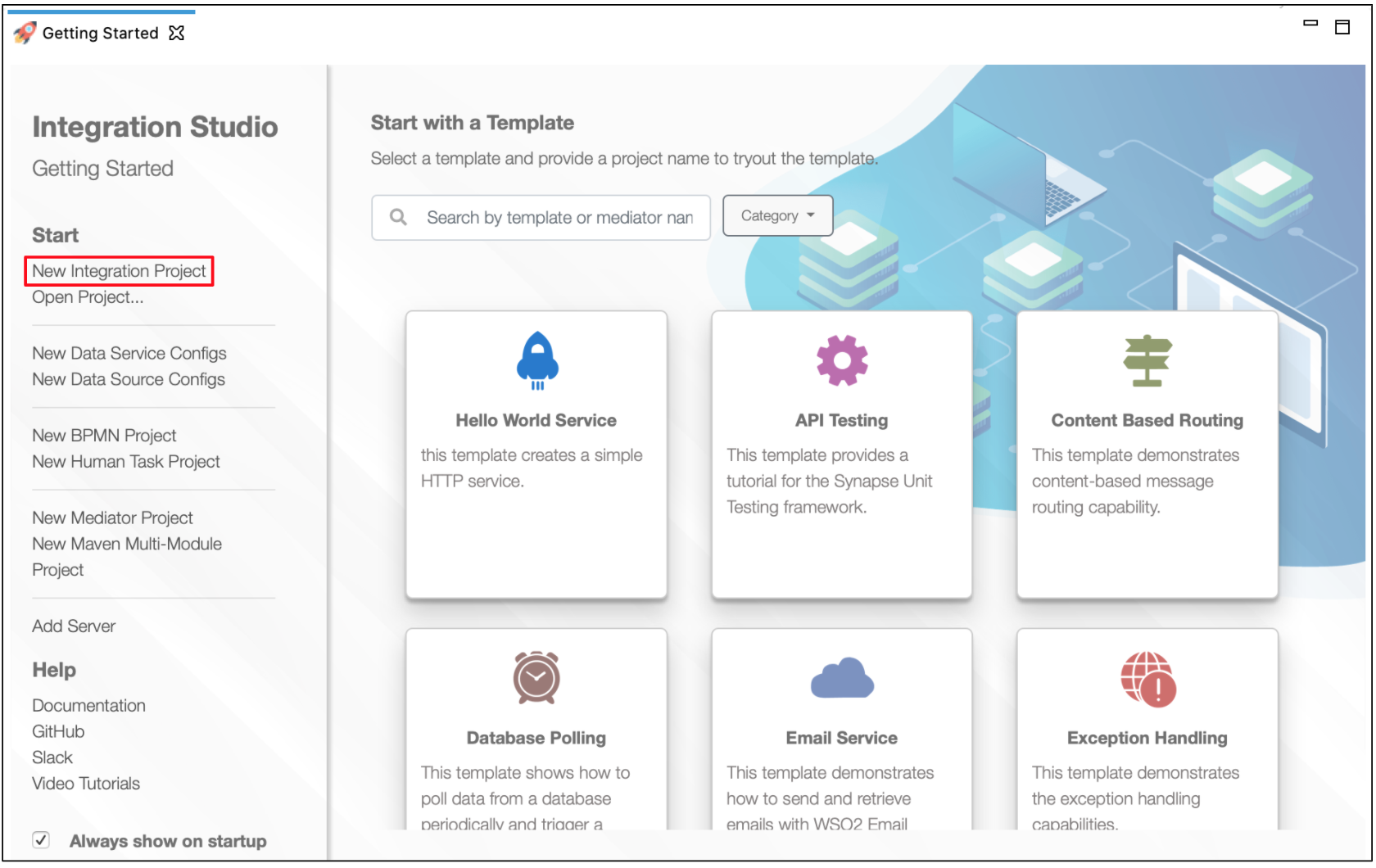
-
Right click on the project that you created and click on Add or Remove Connector -> Add Connector. You will get directed to the WSO2 Connector Store.
-
Search for the specific connector required for your integration scenario and download it to the workspace.
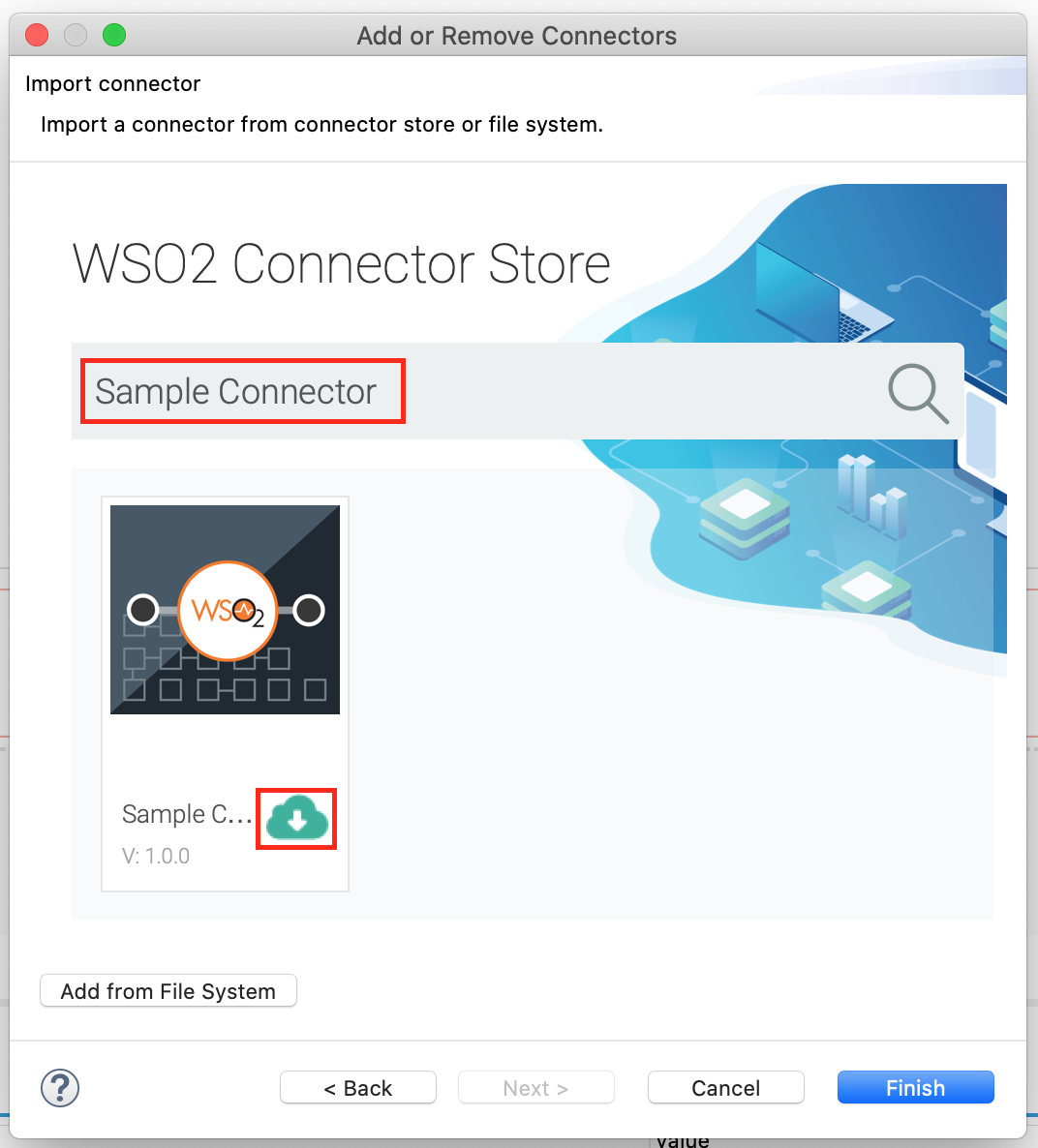
-
Click Finish, and your Integration Project is ready. The downloaded connector is displayed on the side palette with its operations.
-
You can drag and drop the operations to the design canvas and build your integration logic.
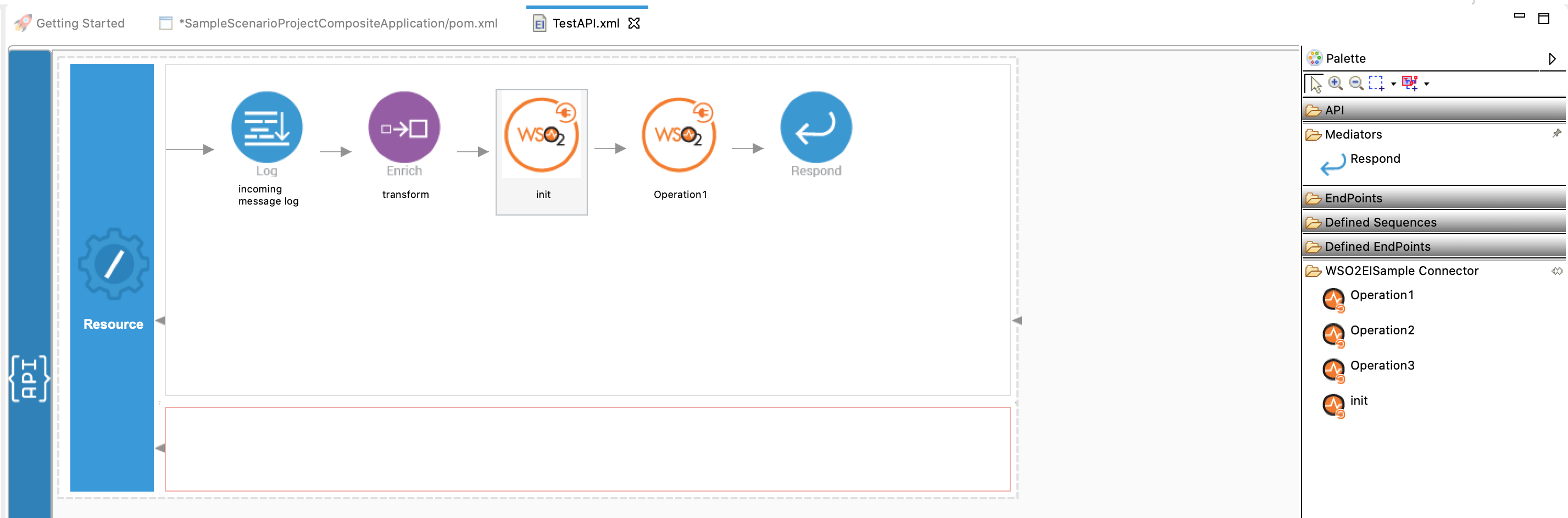
-
Right click on the created Integration Project and select, -> New -> Rest API to create the REST API.
- Specify the API name as
FirebaseNotifyand API context as/firebasenotify. You can go to the source view of the XML configuration file of the API and copy the following configuration.<?xml version="1.0" encoding="UTF-8"?> <api context="/firebasenotify" name="FirebaseNotify" xmlns="http://ws.apache.org/ns/synapse"> <resource methods="POST" uri-template="/send"> <inSequence> <log description="log message"> <property name="message" value="Google Firebase send notification"/> </log> <sequence key="MessageCreateSeq"/> <googlefirebase.init> <accountType>service_account</accountType> <projectId>teststatusapp</projectId> <privateKeyId>4109637cc1c5c274p811db07d85769f902eb7341</privateKeyId> <privateKey>-----BEGIN PRIVATE KEY-----\nMIIEvQIBADANBgkqhkiG9w0BAQEFAASCBKcwggSjAgEAAoIBAQCyw7v4edhZ4xcm\nzXiTuJHC8Km7AHMqX2UH7yuEf5t2TmPrC3B2l/BA5PY6wwSqA4aoF04rBm0eWW3E\ny8sSUhP7Jkm4yEq16N0IfCsyP04u6pOxSdV2hHlVg8xWwQVJwxMZ19bQjJQIONV2\n7epm6GLnBbZX+sx+HSoOtxFTV5BAsu1blfiyrx/Epvoyw7cicPj0uiPx6R1a+qK+\n2h7wFapLZMsdilvJpcj57S+huwI+G7qSH79kRehyWTfqDKrPHzrdNJ5j880vahM9\n+JhZS8lXHOZt/UA1p2IvsISKP03iFJxrBggWtyW1ld+0qc8QTKQmyQFk6GIhdchp\n5HZ+omqJAgMBAAECggEABrUP9qlECCUHFjmqeE4aFPtV6PpB4pv973u72/le5kQC\ncnwamgPb0TmDW24kpjDWmB8OESXzyT+FKMzrMi/8x9p2dL26H47B9VVVrb7WPS3S\nwQ8Hw04XkIZ05SfnSIQD3FSUKX1uzqCq8g7dnG3EITjTsBkiRqnrjS4KqGrTiCPb\npFREwyePsAx4v2KnI9TL77K9mtZ93Hys+bDj5477FwZ76zqiy56H+v0MzxpSdV0x\nJrTe5VVpgZFi+q1qPMdCUmtx+MTMzCT1ZsOXPCLJqXkpCuVsdLZjNwyfUT3URCdV\nZ3Aw6CQ8YIBmb1eApCdqoxuIZiIsfgaCbrAqPlAnYQKBgQD1D9DhH17NEbfcWxmz\n9lhfIgh/2BgliS4D9w060D3QNR9680gACZC5FjDxWDB490/zUZ+Vj7jiNO9AtXFP\nhLVxIklzh2uJc7YdlEOXSQ8STrgQaBv4MUg2S31XvUtVu5ziuf9f9eBJvMt+cEQk\niNBnS0yivXWcJoRetDa411szYQKBgQC6vmCYd1k0wq5qppvUSAsBDnJ3oAQS1W9X\nphZbLs7Kvkcfno5xOOfsuqF4JJy1vN/yqJ7Y+zVXlf3ZBkfYC5r9piNtkriSsDzB\nFhk1tIpHq2meeq02N7SK2+avn6DrePEr259tT6A2izMp6Y4wIxMgaU/+F8mayNpz\n3Ib69oUwKQKBgQCJ4PksAGNtS7+/qj3+4+Z6uAJCM8n6LIGIV5LI+Wsd3xW0Lnbf\nFoKnsFWfJHg5RyRjiRQZqQBjvVazeKKlE8ymN51N8+5MKp9XaxjQYJmrOkETcg/y\nh3/SlIyUNfvR47n0UqPdUNB9jEyN+gpM5/EhfNtEYQZv8bfeNNTpELnOJQKBgH34\niI6xC8MUhLW6+ClmA85NoZfioHzX74jvp+sQkzyeyLmiqrHj0keVyfCSuge6hlNZ\nvfXe16firV+l5fbuNTpfxUxYChwhuIoDzzOepP0du1zFomyNfUDvvBjClLnjVsTg\nHRaO/SNuGTBvtZPxRSi7AdQE1eGNFhfMLl3CyCupAoGATNzKTIbNVDVTlEECBr0s\nu9VsEJvgunEVhIqf8HPJdqhc3gz7zsvDi5CIrkbKlVJ0gFcOk0zF3VeXBLNgW99S\nbVGnHve/hCnta4DJI6/AOvHR8FXgjEg7Oq8KvbpjSret2BxM9bqypcw4rFSlbjNr\nDxoPamy2NZkhs+pm+IFQNPs=\n-----END PRIVATE KEY-----\n</privateKey> <clientEmail>[email protected]</clientEmail> <clientId>110823266879433001255</clientId> <authUri>https://accounts.google.com/o/oauth2/auth</authUri> <tokenUri>https://oauth2.googleapis.com/token</tokenUri> <authProviderCertUrl>https://www.googleapis.com/oauth2/v1/certs</authProviderCertUrl> <clientCertUrl>https://www.googleapis.com/robot/v1/metadata/x509/firebase-adminsdk-slyr1%40teststatusapp.iam.gserviceaccount.com</clientCertUrl> </googlefirebase.init> <googlefirebase.sendMessage> <messagingType>topic</messagingType> <dryRunMode>false</dryRunMode> <topicName>status</topicName> <condition>'status' in topics</condition> <dataFieldsOfMessage>{$ctx:dataFieldsOfMessage}</dataFieldsOfMessage> <notificationTitle>{$ctx:notificationTitle}</notificationTitle> <notificationBody>{$ctx:notificationBody}</notificationBody> <androidPriority>{$ctx:androidPriority}</androidPriority> <timeToLiveDuration>{$ctx:timeToLiveDuration}</timeToLiveDuration> <restrictedPackageName>{$ctx:restrictedPackageName}</restrictedPackageName> <collapseKey>{$ctx:collapseKey}</collapseKey> <dataFieldsOfAndroidConfig>{$ctx:dataFieldsOfAndroidConfig}</dataFieldsOfAndroidConfig> <androidNotificationTitle>{$ctx:androidNotificationTitle}</androidNotificationTitle> <androidNotificationBody>{$ctx:androidNotificationBody}</androidNotificationBody> <androidClickAction>{$ctx:androidClickAction}</androidClickAction> <androidIcon>{$ctx:androidIcon}</androidIcon> <androidColor>{$ctx:androidColor}</androidColor> <androidTag>{$ctx:androidTag}</androidTag> <androidSound>{$ctx:androidSound}</androidSound> <androidTitleLocalizationKey>{$ctx:androidTitleLocalizationKey}</androidTitleLocalizationKey> <androidBodyLocalizationKey>{$ctx:androidBodyLocalizationKey}</androidBodyLocalizationKey> <androidTitleLocalizationArgs>{$ctx:androidTitleLocalizationArgs}</androidTitleLocalizationArgs> <androidBodyLocalizationArgs>{$ctx:androidBodyLocalizationArgs}</androidBodyLocalizationArgs> <apnsHeaders>{$ctx:apnsHeaders}</apnsHeaders> <apnsCustomData>{$ctx:apnsCustomData}</apnsCustomData> <apnsBadge>{$ctx:apnsBadge}</apnsBadge> <apnsSound>{$ctx:apnsSound}</apnsSound> <apnsContentAvailable>{$ctx:apnsContentAvailable}</apnsContentAvailable> <apnsCategory>{$ctx:apnsCategory}</apnsCategory> <apnsThreadId>{$ctx:apnsThreadId}</apnsThreadId> <apnsAlertTitle>{$ctx:apnsAlertTitle}</apnsAlertTitle> <apnsAlertBody>{$ctx:apnsAlertBody}</apnsAlertBody> <webPushHeaders>{$ctx:webPushHeaders}</webPushHeaders> <webPushData>{$ctx:webPushData}</webPushData> <webPushNotificationTitle>{$ctx:webPushNotificationTitle}</webPushNotificationTitle> <webPushNotificationBody>{$ctx:webPushNotificationBody}</webPushNotificationBody> <webPushNotificationIcon>{$ctx:webPushNotificationIcon}</webPushNotificationIcon> <webPushNotificationBadge>{$ctx:webPushNotificationBadge}</webPushNotificationBadge> <webPushNotificationImage>{$ctx:webPushNotificationImage}</webPushNotificationImage> <webPushNotificationLanguage>{$ctx:webPushNotificationLanguage}</webPushNotificationLanguage> <webPushNotificationTag>{$ctx:webPushNotificationTag}</webPushNotificationTag> <webPushNotificationDirection>{$ctx:webPushNotificationDirection}</webPushNotificationDirection> <webPushNotificationRenotify>{$ctx:webPushNotificationRenotify}</webPushNotificationRenotify> <webPushNotificationInteraction>{$ctx:webPushNotificationInteraction}</webPushNotificationInteraction> <webPushNotificationSilent>{$ctx:webPushNotificationSilent}</webPushNotificationSilent> <webPushNotificationTimestamp>{$ctx:webPushNotificationTimestamp}</webPushNotificationTimestamp> <webPushNotificationVibrate>{$ctx:webPushNotificationVibrate}</webPushNotificationVibrate> </googlefirebase.sendMessage> <log description="log message"> <property name="message" value="Google Firebase sucessuflly sent notification"/> </log> <respond/> </inSequence> <outSequence/> <faultSequence/> </resource> </api> - Right click on the created Integration Project and select, -> New -> Sequence to create a sequence. Here we will define the logic how the push notification should be constructed. You can extract the information from the incoming HTTP message and set to the properties so that they will be picked up by the connector to construct push notification message. All the fields are not mandatory - some are specific to Android devices and some are specific to Web apps. Note how this sequence is called by the API.
<?xml version="1.0" encoding="UTF-8"?> <sequence name="MessageCreateSeq" trace="disable" xmlns="http://ws.apache.org/ns/synapse"> <propertyGroup> <property expression="json-eval($.dataFieldsOfMessage)" name="dataFieldsOfMessage" scope="default" type="STRING"/> <property expression="json-eval($.notificationTitle)" name="notificationTitle" scope="default" type="STRING"/> <property expression="json-eval($.notificationBody)" name="notificationBody" scope="default" type="STRING"/> <property expression="json-eval($.androidPriority)" name="androidPriority" scope="default" type="STRING"/> <property expression="json-eval($.timeToLiveDuration)" name="timeToLiveDuration" scope="default" type="STRING"/> <property expression="json-eval($.restrictedPackageName)" name="restrictedPackageName" scope="default" type="STRING"/> <property expression="json-eval($.collapseKey)" name="collapseKey" scope="default" type="STRING"/> <property expression="json-eval($.dataFieldsOfAndroidConfig)" name="dataFieldsOfAndroidConfig" scope="default" type="STRING"/> <property expression="json-eval($.androidNotificationTitle)" name="androidNotificationTitle" scope="default" type="STRING"/> <property expression="json-eval($.androidNotificationBody)" name="androidNotificationBody" scope="default" type="STRING"/> <property expression="json-eval($.androidClickAction)" name="androidClickAction" scope="default" type="STRING"/> <property expression="json-eval($.androidIcon)" name="androidIcon" scope="default" type="STRING"/> <property expression="json-eval($.androidColor)" name="androidColor" scope="default" type="STRING"/> <property expression="json-eval($.androidTag)" name="androidTag" scope="default" type="STRING"/> <property expression="json-eval($.androidSound)" name="androidSound" scope="default" type="STRING"/> <property expression="json-eval($.androidTitleLocalizationKey)" name="androidTitleLocalizationKey" scope="default" type="STRING"/> <property expression="json-eval($.androidBodyLocalizationKey)" name="androidBodyLocalizationKey" scope="default" type="STRING"/> <property expression="json-eval($.androidTitleLocalizationArgs)" name="androidTitleLocalizationArgs" scope="default" type="STRING"/> <property expression="json-eval($.androidBodyLocalizationArgs)" name="androidBodyLocalizationArgs" scope="default" type="STRING"/> <property expression="json-eval($.apnsHeaders)" name="apnsHeaders" scope="default" type="STRING"/> <property expression="json-eval($.apnsCustomData)" name="apnsCustomData" scope="default" type="STRING"/> <property expression="json-eval($.apnsBadge)" name="apnsBadge" scope="default" type="STRING"/> <property expression="json-eval($.apnsSound)" name="apnsSound" scope="default" type="STRING"/> <property expression="json-eval($.apnsContentAvailable)" name="apnsContentAvailable" scope="default" type="STRING"/> <property expression="json-eval($.apnsCategory)" name="apnsCategory" scope="default" type="STRING"/> <property expression="json-eval($.apnsThreadId)" name="apnsThreadId" scope="default" type="STRING"/> <property expression="json-eval($.apnsAlertTitle)" name="apnsAlertTitle" scope="default" type="STRING"/> <property expression="json-eval($.apnsAlertBody)" name="apnsAlertBody" scope="default" type="STRING"/> <property expression="json-eval($.webPushHeaders)" name="webPushHeaders" scope="default" type="STRING"/> <property expression="json-eval($.webPushData)" name="webPushData" scope="default" type="STRING"/> <property expression="json-eval($.webPushNotificationTitle)" name="webPushNotificationTitle" scope="default" type="STRING"/> <property expression="json-eval($.webPushNotificationBody)" name="webPushNotificationBody" scope="default" type="STRING"/> <property expression="json-eval($.webPushNotificationIcon)" name="webPushNotificationIcon" scope="default" type="STRING"/> <property expression="json-eval($.webPushNotificationBadge)" name="webPushNotificationBadge" scope="default" type="STRING"/> <property expression="json-eval($.webPushNotificationImage)" name="webPushNotificationImage" scope="default" type="STRING"/> <property expression="json-eval($.webPushNotificationLanguage)" name="webPushNotificationLanguage" scope="default" type="STRING"/> <property expression="json-eval($.webPushNotificationTag)" name="webPushNotificationTag" scope="default" type="STRING"/> <property expression="json-eval($.webPushNotificationDirection)" name="webPushNotificationDirection" scope="default" type="STRING"/> <property expression="json-eval($.webPushNotificationRenotify)" name="webPushNotificationRenotify" scope="default" type="STRING"/> <property expression="json-eval($.webPushNotificationInteraction)" name="webPushNotificationInteraction" scope="default" type="STRING"/> <property expression="json-eval($.webPushNotificationSilent)" name="webPushNotificationSilent" scope="default" type="STRING"/> </propertyGroup> </sequence>
Note: The parameters under
<init>section of the configuration above are referring to the credentials we obtained from Google Firebase in above steps. The parameters are mapped to the keys of the JSON file that you have downloaded as below.
accountType --> type
projectId --> project_id
privateKeyId --> private_key_id
privateKey --> private_key
clientEmail --> client_email
clientId --> client_id
authUri --> auth_uri
tokenUri --> token_uri
authProviderCertUrl --> auth_provider_x509_cert_url
clientCertUrl --> client_x509_cert_urlNow we can export the imported connector, sequence, and the API into a single CAR application. CAR application is the one we are going to deploy to server runtime.
Exporting Integration Logic as a CApp¶
CApp (Carbon Application) is the deployable artifact on the Enterprise Integrator runtime. Let us see how we can export integration logic we developed into a CApp along with the connector.
Creating Connector Exporter Project¶
In order to bundle Connector into a CApp a Connector Exporter Project is needed.
-
Navigate to File -> New -> Other -> WSO2 -> Extensions -> Project Types -> Connector Exporter Project.
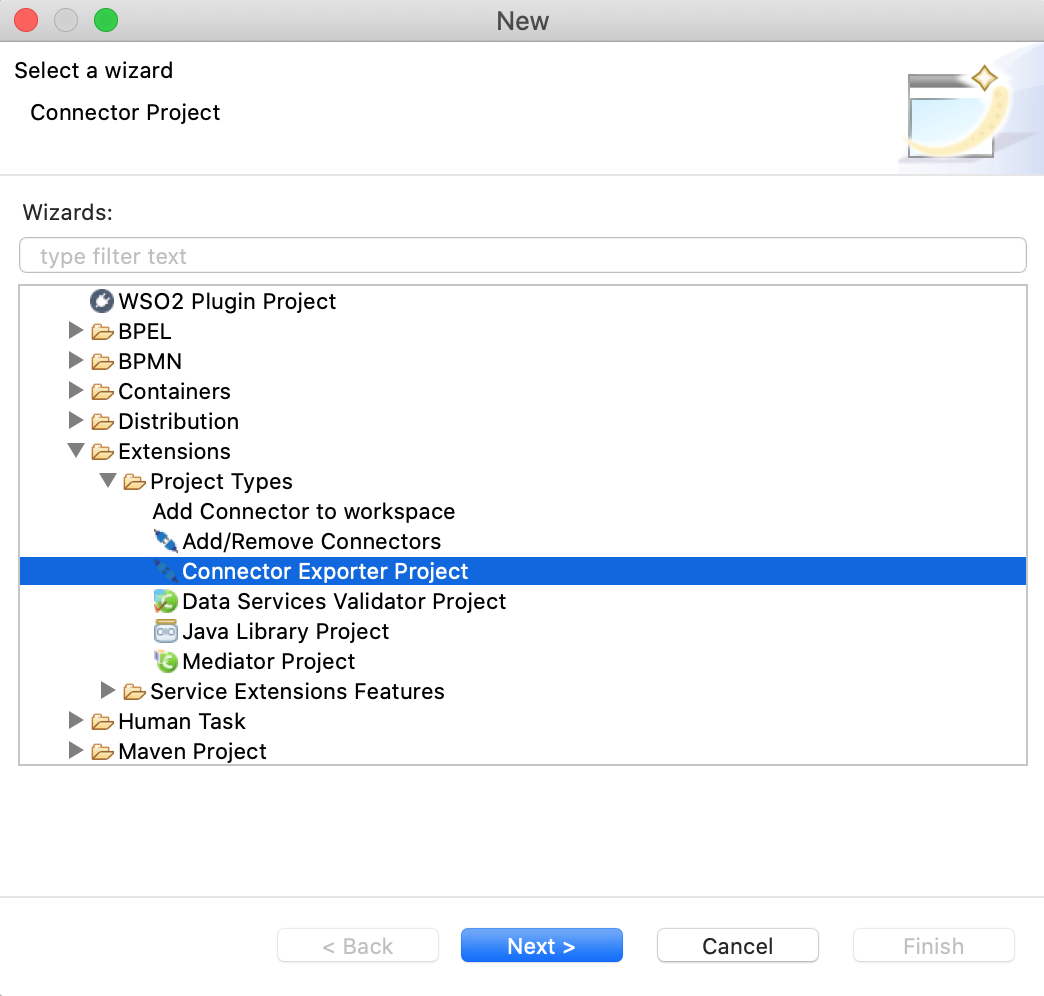
-
Enter a name for the Connector Exporter Project.
-
In the next screen select, Specify the parent from workspace and select the specific Integration Project you created from the dropdown.
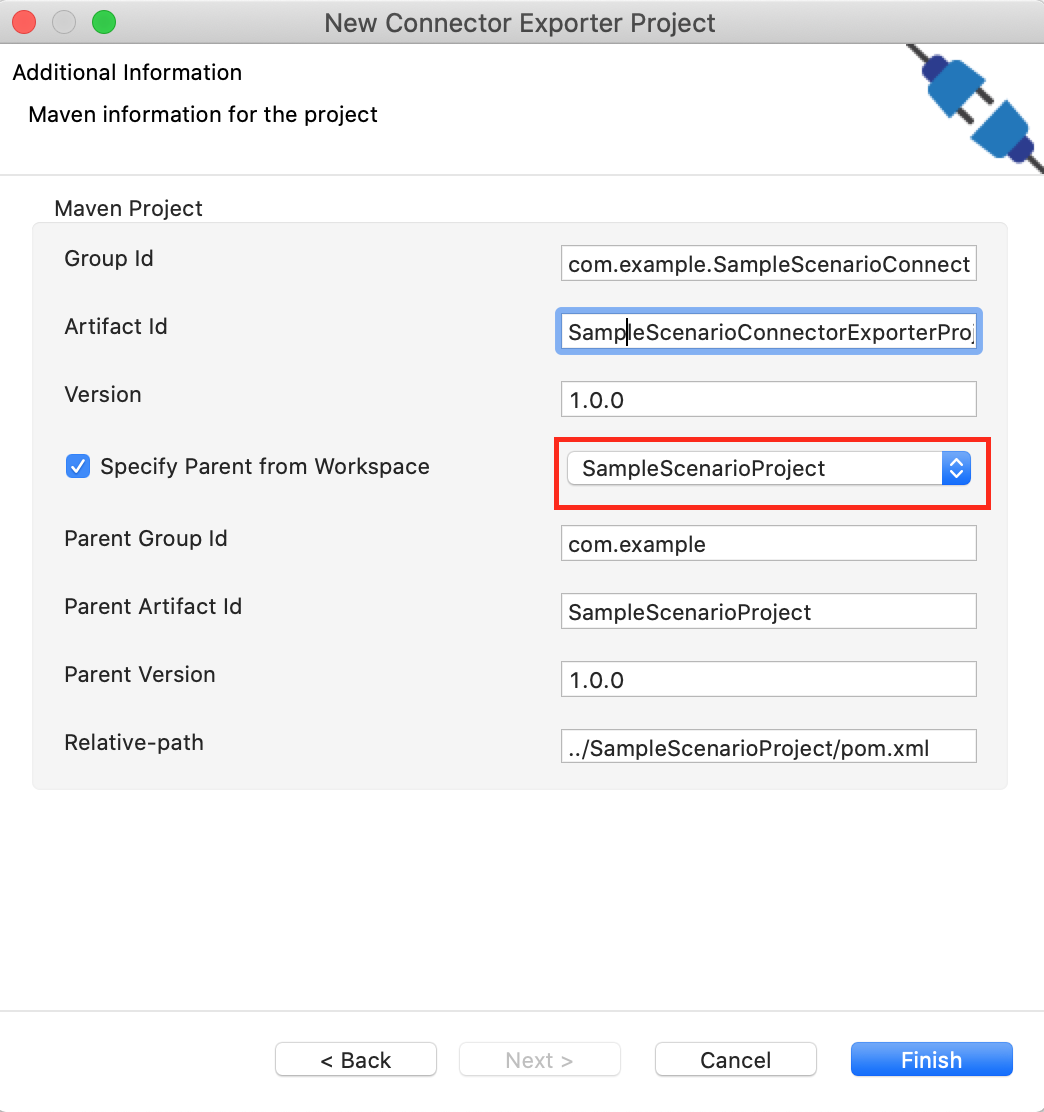
-
Now you need to add the Connector to Connector Exporter Project that you just created. Right click on the Connector Exporter Project and select, New -> Add Remove Connectors -> Add Connector -> Add from Workspace -> Connector
-
Once you are directed to the workspace, it displays all the connectors that exist in the workspace. You can select the relevant connector and click Ok.
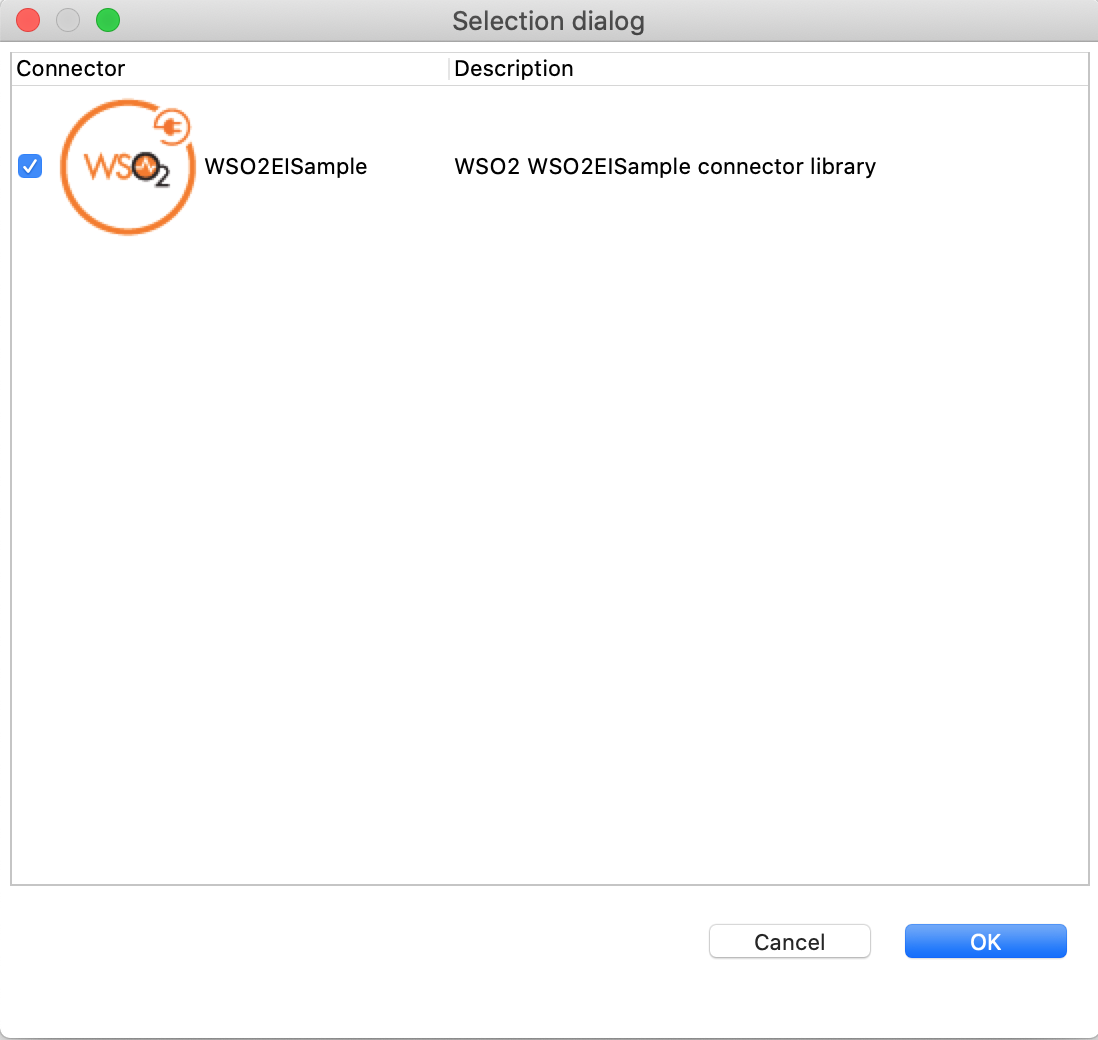
Creating a Composite Application Project¶
To export the Integration Project as a CApp, a Composite Application Project needs to be created. Usually, when an Integration project is created, this project can be created as part of that project by Integration Studio. If not, you can specifically create it by navigating to File -> New -> Other -> WSO2 -> Distribution -> Composite Application Project.
Exporting the Composite Application Project¶
-
Right click on Composite Application Project and click on Export Composite Application Project.
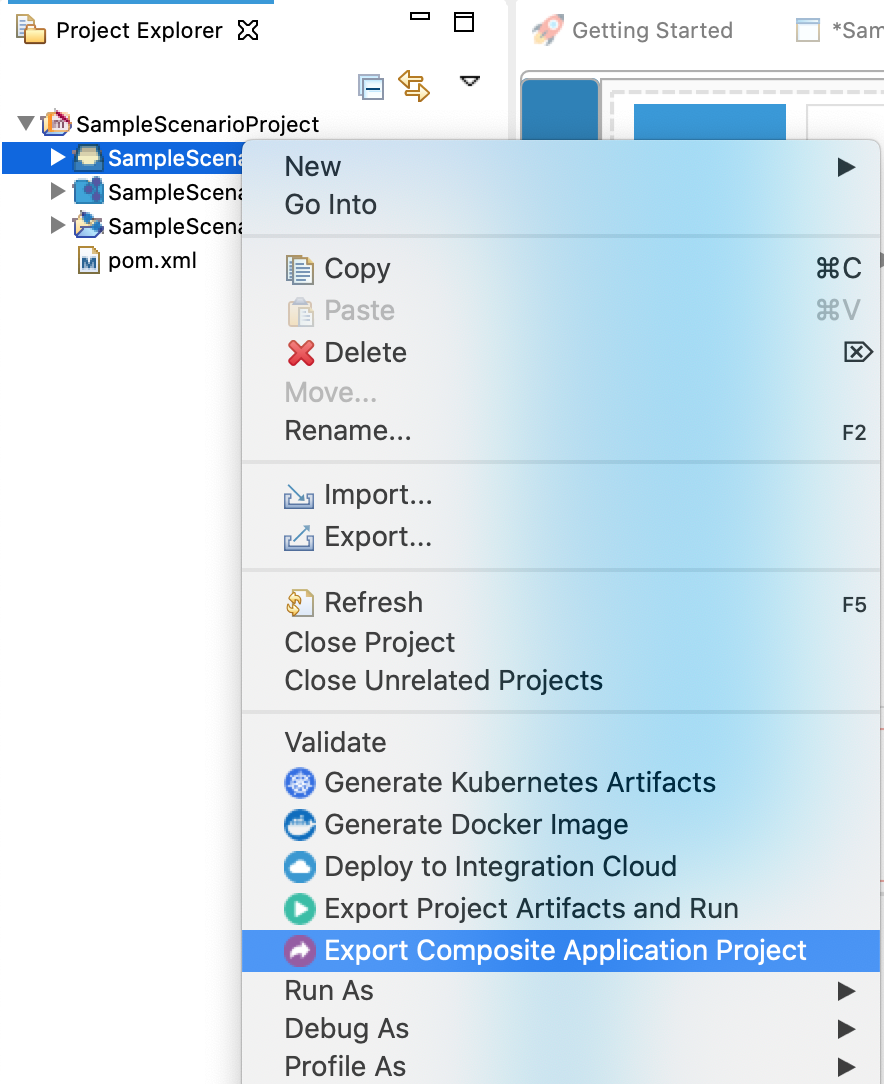
-
Select an Export Destination where you want to save the .car file.
-
In the next Create a deployable CAR file screen, select both the created Integration Project and the Connector Exporter Project to save and click Finish. The CApp will get created at the specified location provided at the previous step.
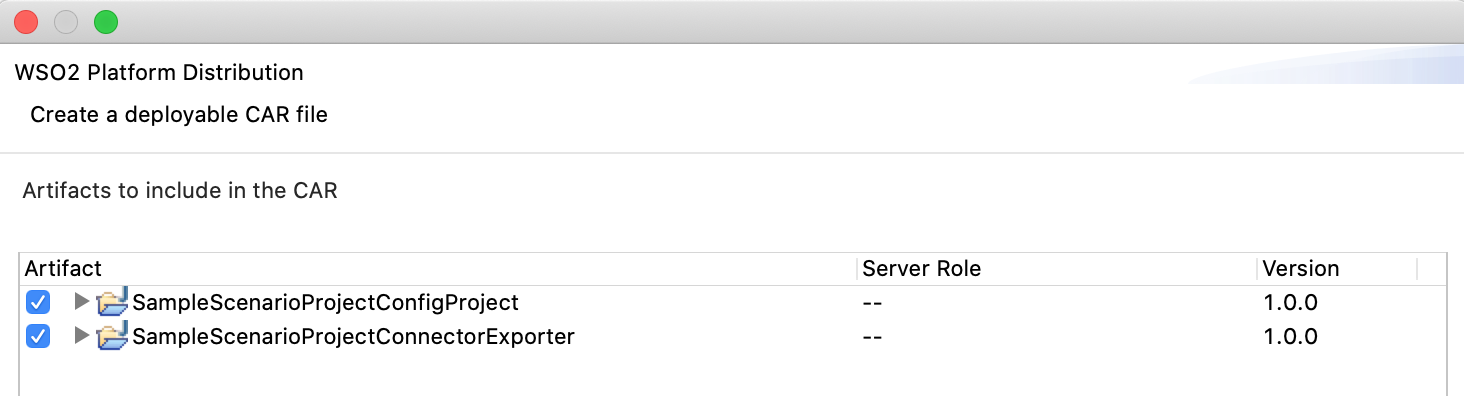
Get the project¶
You can download the ZIP file and extract the contents to get the project code.
Tip
You may need to update the value of the credentials and make other such changes before deploying and running this project.
Deployment¶
Now the exported CApp can be deployed in Enterprise Integrator Runtime so that we can run it and test.
Note: Download the following .jar files.
1. firebase-admin-6.5.0.jar
2. google-auth-library-credentials-0.11.0.jar
3. google-auth-library-oauth2-http-0.11.0.jar
4. api-common-1.7.0.jar
and place those into <Product_HOME>/lib folder.
Testing¶
We can use Curl or Postman to try the API. The testing steps are provided for curl. Steps for Postman should be straightforward and can be derived from the curl requests.
- Create a file called data.xml with the following content.
{ "dataFieldsOfMessage":"key1:value1,key2:value2", "notificationTitle":"test title", "notificationBody":"test body", "androidPriority":"normal", "timeToLiveDuration":"123", "restrictedPackageName":"com.google.firebase.quickstart.fcm", "collapseKey":"test-key", "dataFieldsOfAndroidConfig":"key3:value3,key4:value4", "androidNotificationTitle":"Android Notification title", "androidNotificationBody":"Android Notification body", "androidClickAction":"android.intent.action.SHOW_APP_INFO", "androidIcon":"@mipmap/ic_launcher", "androidColor":"#112233", "androidTag":"test-tag", "androidSound":"@raw/bryan_sample", "androidTitleLocalizationKey":"notification_title_string", "androidBodyLocalizationKey":"notification_message_string", "androidTitleLocalizationArgs":"t-arg2,t-arg3", "androidBodyLocalizationArgs":"b-arg2,b-arg3", "apnsHeaders":"header1:value1,header2:value2", "apnsCustomData":"key5:value5,key6:value6", "apnsBadge":"42", "apnsSound":"apnsSound", "apnsContentAvailable":true, "apnsCategory":"category", "apnsThreadId":"Thread-Id", "apnsAlertTitle":"alert-title", "apnsAlertBody":"alert-body", "webPushHeaders":"header3:value3,header4:value4", "webPushData":"key7:value7,key8:value8", "webPushNotificationTitle":"web-notification-title", "webPushNotificationBody":"web-notification-body", "webPushNotificationIcon":"https://img.icons8.com/color/2x/baby-app.png", "webPushNotificationBadge":"https://img.icons8.com/color/2x/ipad.png", "webPushNotificationImage":"https://img.icons8.com/color/2x/ios-photos.png", "webPushNotificationLanguage":"TA", "webPushNotificationTag":"web-Tag", "webPushNotificationDirection":"AUTO", "webPushNotificationRenotify":true, "webPushNotificationInteraction":false, "webPushNotificationSilent":false, "webPushNotificationTimestamp":"100", "webPushNotificationVibrate":"200,100,200" } - Invoke the API as shown below using the curl command. Curl Application can be downloaded from [here] (https://curl.haxx.se/download.html).
Expected Response:curl -H "Content-Type: application/json" --request POST --data @data.xml http://127.0.0.1:8280/firebasenotify/send
If you have registered some devices to your application, the notification will appear on that device.{ "Result": { "MessageID": "projects/teststatusapp/messages/1079202156867212695" } }
What's Next¶
- You can deploy and run your project on Docker or Kubernetes. See the instructions in Running the Micro Integrator on Containers.
- Please read the Google Firebase Connector reference guide to learn more about the operations you can perform with the connector.