Getting the Streaming Integrator Running with Docker in 5 Minutes¶
Introduction¶
This guide shows you how to run Streaming Integrator in Docker. This involves installing Docker, running the Streaming Integrator in Docker and then deploying and running a Siddhi application in the Docker environment.
Before you begin:
-
The system requirements are as follows:
- 3 GHz Dual-core Xeon/Opteron (or latest)
- 8 GB RAM
- 10 GB free disk space
-
Install Docker by following the instructions provided in here.
Downloading and installing the Streaming Integrator¶
In this scenario, you are downloading and installing the Streaming Integrator via Docker.
WSO2 provides open source Docker images to run WSO2 Streaming Integrator in Docker Hub. You can view these images In Docker Hub - WSO2.
To run the Streaming Integrator in the open source image that is available for it
-
To pull the required WSO2 Streaming Integrator distribution with updates from the Docker image, issue the following command.
docker run -it wso2/streaming-integrator -
Expose the required ports via docker when running the docker container. In this scenario, you need to expose the following ports:
- The 9443 port where the Streaming Integrator server is run.
- The 8006 HTTP port from which Siddhi application you are deploying in this scenario receives messages.
To expose these ports, issue the following command.
docker run -p 9443:9443 -p 8006:8006 wso2/streaming-integrator
Creating and deploying the Siddhi application¶
Let's create a simple Siddhi application that receives an HTTP message, does a simple transformation to the message, and then logs it in the SI console.
-
Start the Streaming Integrator Tooling via one of the following methods depending on your operating system:
-
On MacOS/Linux/CentOS, open a terminal and issue the following command:
sudo wso2si-tooling-<VERSION> -
On windows, go to Start Menu -> Programs -> WSO2 -> Streaming Integrator Tooling. A terminal opens.
Then access the Streaming Integration Tooling via the
http://<HOST_NAME>:<TOOLING_PORT>/editorURL.Info
The default URL is
http://<localhost:9390/editor.The Streaming Integration Tooling opens as shown below.
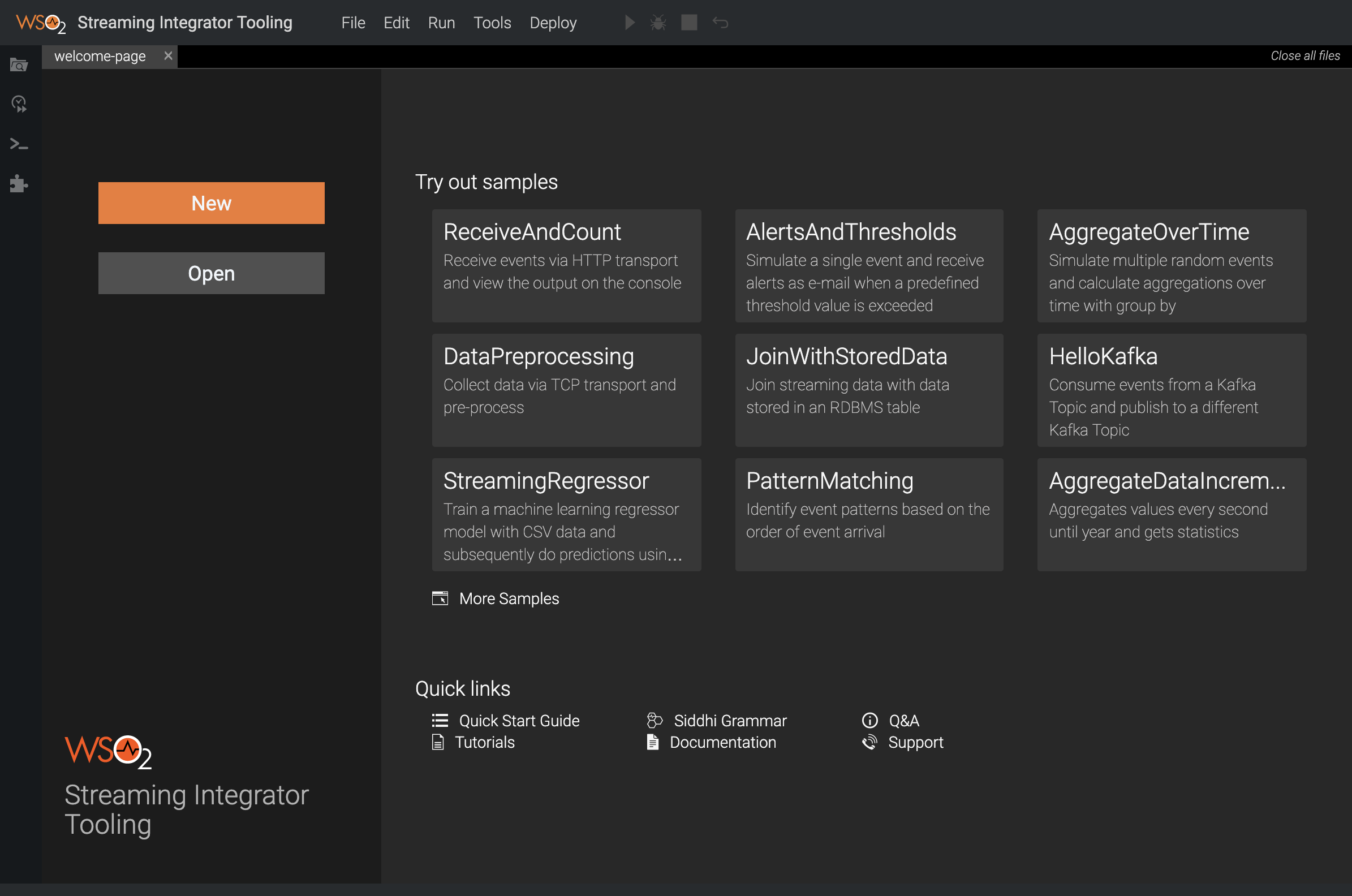
-
-
Click New and copy-paste the following Siddhi application to the new file you opened.
@App:name('MySimpleApp') @App:description('Receive events via HTTP transport and view the output on the console') @Source(type = 'http', receiver.url='http://0.0.0.0:8006/productionStream', basic.auth.enabled='false', @map(type='json')) define stream SweetProductionStream (name string, amount double); @sink(type='log') define stream TransformedProductionStream (nameInUpperCase string, amount double); -- Simple Siddhi query to transform the name to upper case. from SweetProductionStream select str:upper(name) as nameInUpperCase, amount insert into TransformedProductionStream;Note
Note the following about this Siddhi application. - The Siddhi application operates in Docker. Therefore, the HTTP source configured in it uses a receiver URL where the host number is
0.0.0.0. - The8006port of the receiver URL is the same HTTP port that you previously exposed via Docker. -
Save the Siddhi application by clicking File => Save.
-
To deploy the Siddhi application, click the Deploy menu option and then click Deploy to Server. The Deploy Siddhi Apps to Server dialog box opens as shown in the example below.
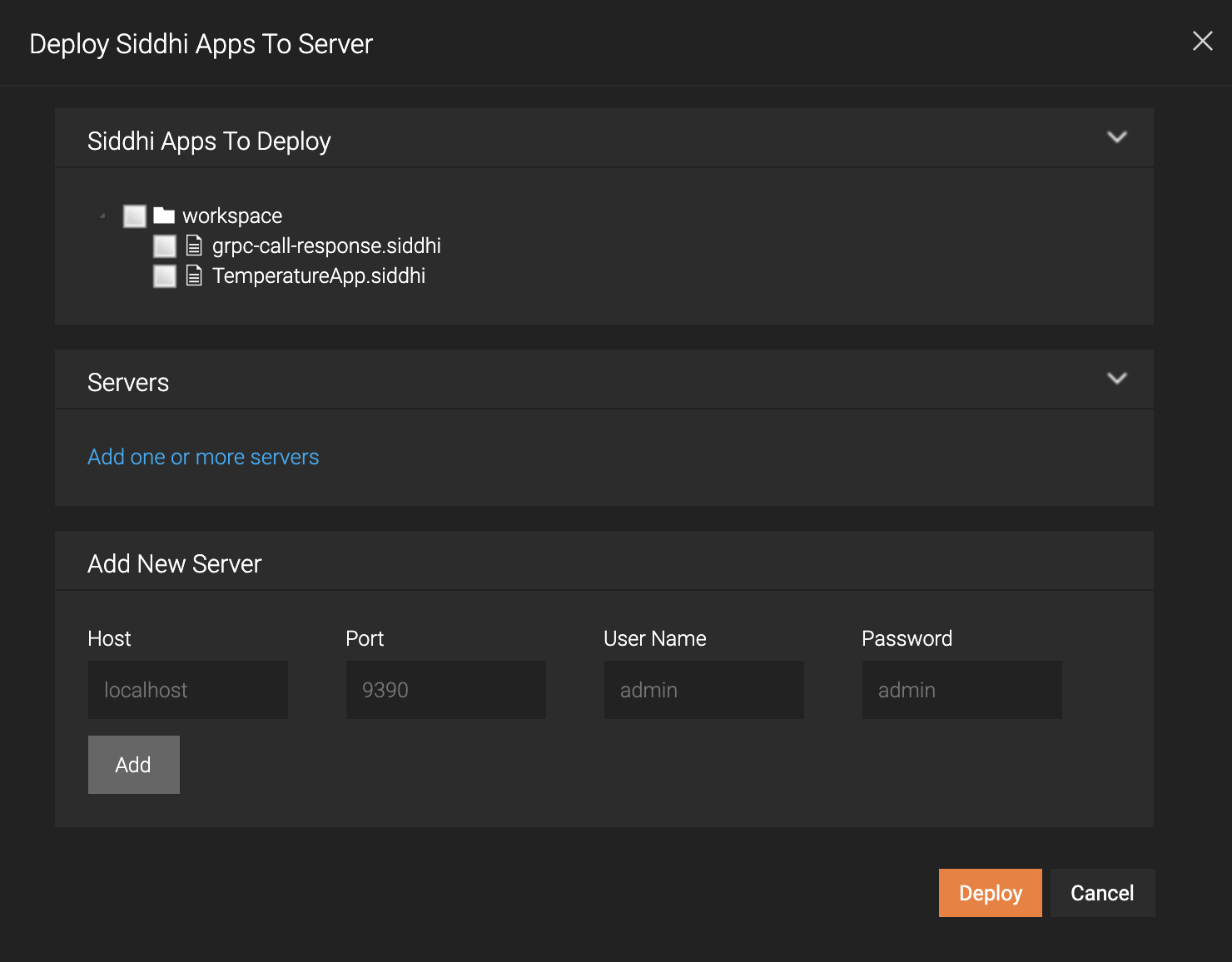
-
In the Add New Server section, enter information as follows:
Field Value Host 0.0.0.0 Port 9443User Name adminPassword admin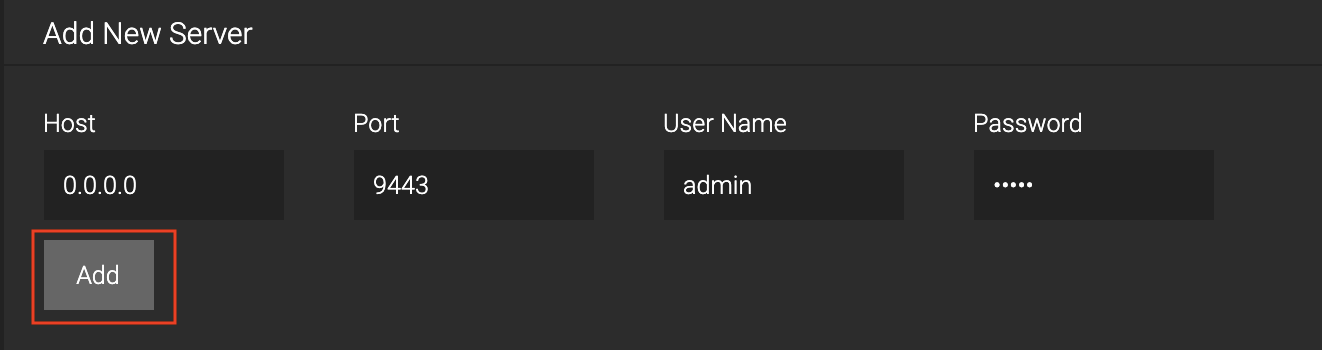
Then click Add.
-
Select the check boxes for the MySimpleApp Siddhi application and the server you added as shown below.
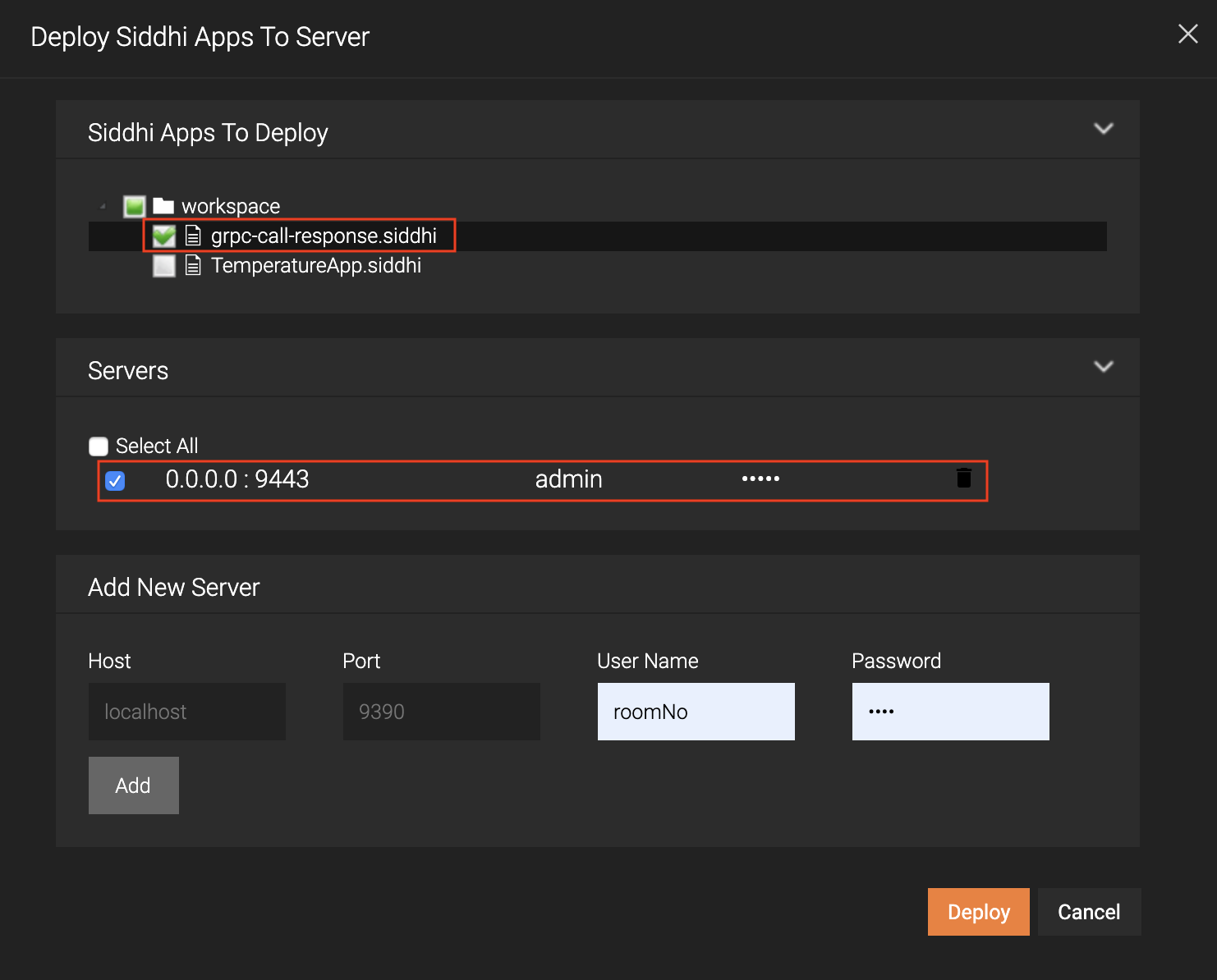
-
Click Deploy.
When the Siddhi application is successfully deployed, the following message appears in the Deploy Siddhi Apps to Server dialog box.

The following is logged in the console in which you started the Streaming Integrator in Docker.

-
Trying-out the Siddhi application¶
To try out the MySimpleApp Siddhi application you deployed in Docker, issue the following CURL command.
curl -X POST -d "{\"event\": {\"name\":\"sugar\",\"amount\": 20.5}}" http://0.0.0.0:8006/productionStream --header "Content-Type:application/json"The following output appears in the console in which you started the Streaming Integrator in Docker.
