Step 6: Handle Errors¶
The events handled by Siddhi applications can result in errors due to multiple reasons such as errors in the transport, mapping errors, etc. WSO2 Streeaming Integrator allows you to specify how you want such errors to be managed if they occur It provides an error store in which you can store events with errors so that you can later view them, correct the error (i.e., if they are mapping errors) and replay them. For the different types of actions you can take to manage errors, see the Error Handling Guide.
Let's assume that the foreman of the Sweet Factory in this scenario requires errors to be stored in an error store so that they can be checked and replayed after making a correction.
To implement the above, follow the topics below.
Configuring the error store¶
To configure a new error store in which you can store the events with errors, follow the steps below:
-
Start the MySQL server if it is not already started.
-
Create a new database named
siddhierrorstoredb; by issuing the following command in the MySQL console.mysql> create database siddhierrorstoredb; -
To switch to the new database, issue the following command.
mysql> use siddhierrorstoredb; -
To enable the error store, open the
<SI_HOME>/conf/server/deployment.yamlfile and add a configuration as follows:
5. The above configuration refers to a data source namederror.store: enabled: true bufferSize: 1024 dropWhenBufferFull: true errorStore: org.wso2.carbon.streaming.integrator.core.siddhi.error.handler.DBErrorStore config: datasource: SIDDHI_ERROR_STORE_DB table: SIDDHI_ERROR_STORE_TABLESIDDHI_ERROR_STORE_DB. Define this data source as follows underData sourcesin the<SI_HOME>/conf/server/deployment.yamlfile.- name: SIDDHI_ERROR_STORE_DB description: The datasource used for Siddhi error handling feature jndiConfig: name: jdbc/SiddhiErrorStoreDB definition: type: RDBMS configuration: jdbcUrl: 'jdbc:mysql://localhost:3306/siddhierrorstoredb?useSSL=false' username: root password: root driverClassName: com.mysql.jdbc.Driver minIdle: 5 maxPoolSize: 50 idleTimeout: 60000 connectionTestQuery: SELECT 1 validationTimeout: 30000 isAutoCommit: false
Configuring the Siddhi application to store events with errors¶
In this section, let's update the SweetFactoryApp Siddhi application to store mapping errors that may occur when it reads events from the production.csv file.
The stream that reads the events from the file is FilterStream. Therefore, add the @OnError annotation to it as shown below.
@source(type='file', mode='LINE',
file.uri='file:/Users/foo/productioninserts.csv',
tailing='true',
@map(type='csv'))
@OnError(action='STORE')
define stream FilterStream (name string,amount double);The completed Siddhi application looks as follows
@App:name('SweetFactoryApp')
@App:statistics(reporter = 'prometheus')
@source(type='cdc',url = "jdbc:mysql://localhost:3306/production",username = "wso2si",password = "wso2",table.name = "SweetProductionTable",operation = "insert",
@map(type='keyvalue'))
define stream InsertSweetProductionStream (name string,amount double);
@source(type='file', mode='LINE',
file.uri='file:/Users/foo/productioninserts.csv',
tailing='true',
@map(type='csv'))
@OnError(action='STORE')
define stream FilterStream (name string,amount double);
@sink(type='file',file.uri = "/Users/foo/productioninserts.csv",
@map(type='text'))
define stream ProductionUpdatesStream (name string,amount double);
@sink(type = 'kafka', bootstrap.servers = "localhost:9092", topic = "eclair_production", is.binary.message = "false", partition.no = "0",
@map(type = 'json'))
define stream PublishFilteredDataStream (name string,amount double);
@info(name='query1')
from InsertSweetProductionStream
select str:upper(name) as name, amount
group by name
insert into ProductionUpdatesStream;
from FilterStream [name=='Eclairs']
select *
group by name
insert into PublishFilteredDataStream;Testing the Siddhi aplication¶
For testing purposes, let's generate an error with a mapping error as follows:
-
Open the
/Users/foo/productioninserts.csv, and manually enter an erroneous row in it as follows:ECLAIRS,TOFFEE,40.0Here, you are creating a file event with values for three attributes whereas the event schema (as defined via the
FilterStreamstream) has only two attributes. This results in a mapping error which is logged as follows in the terminal window in which you are running the Streaming Integrator server. -
If you have not already started the Streaming Integrator Tooling server, start it by navigating to the
<SI_TOOLING_HOME>/bindirectory and issuing one of the following commands as appropriate, based on your operating system:-
For Windows:
streaming-integrator-tooling.bat -
For Linux:
./streaming-integrator-tooling.sh
Then Access the Streaming Integrator Tooling via the URL that appears in the start up log with the text
Editor Started on:. -
-
To open the Error Store Explorer, click Tools and then click Error Store Explorer.
The Error Store Explorer opens as shown below.
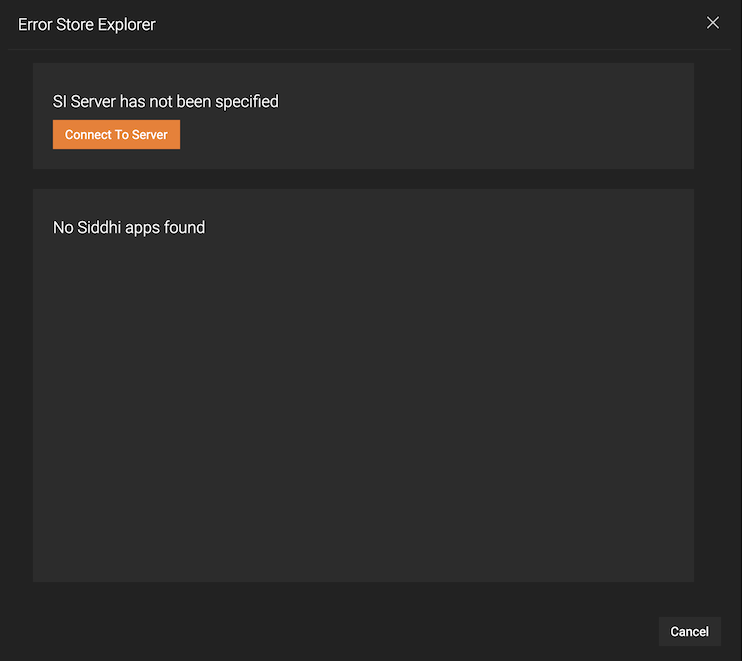
-
Click Connect to Server. Then enter information as follows:
To check the port of the Streaming Integrator Server, Open
/conf/server/deployment.yaml file. Under Listener Configurations of wso2.transport.http, locate the listener configuration with msf4j-https as the ID and specify its port as shown in the extract below. 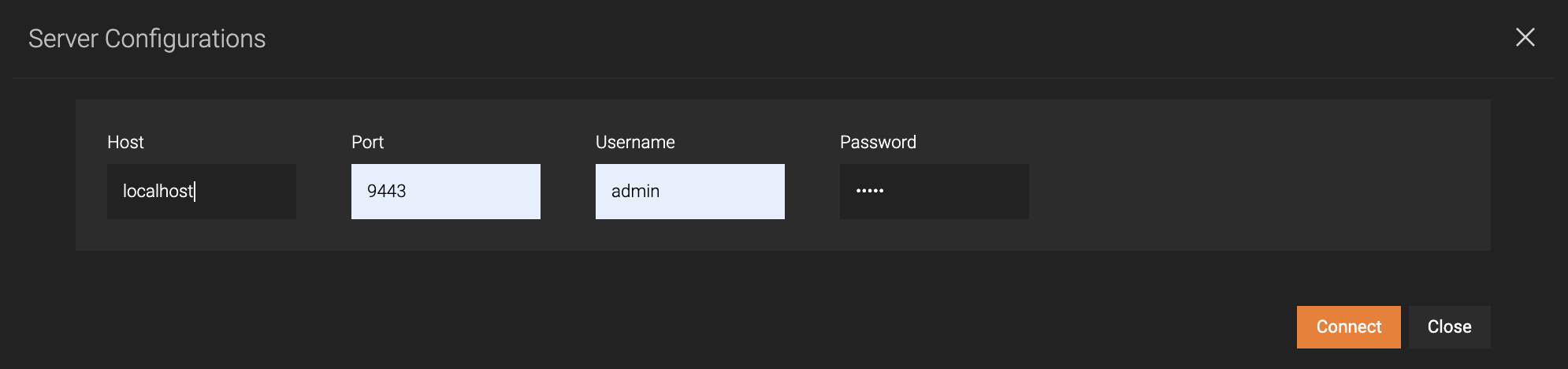
Parameter Value Host localhostPort 9443Username adminPassword adminThen click Connect.
As a result, one error is displayed as shown below.
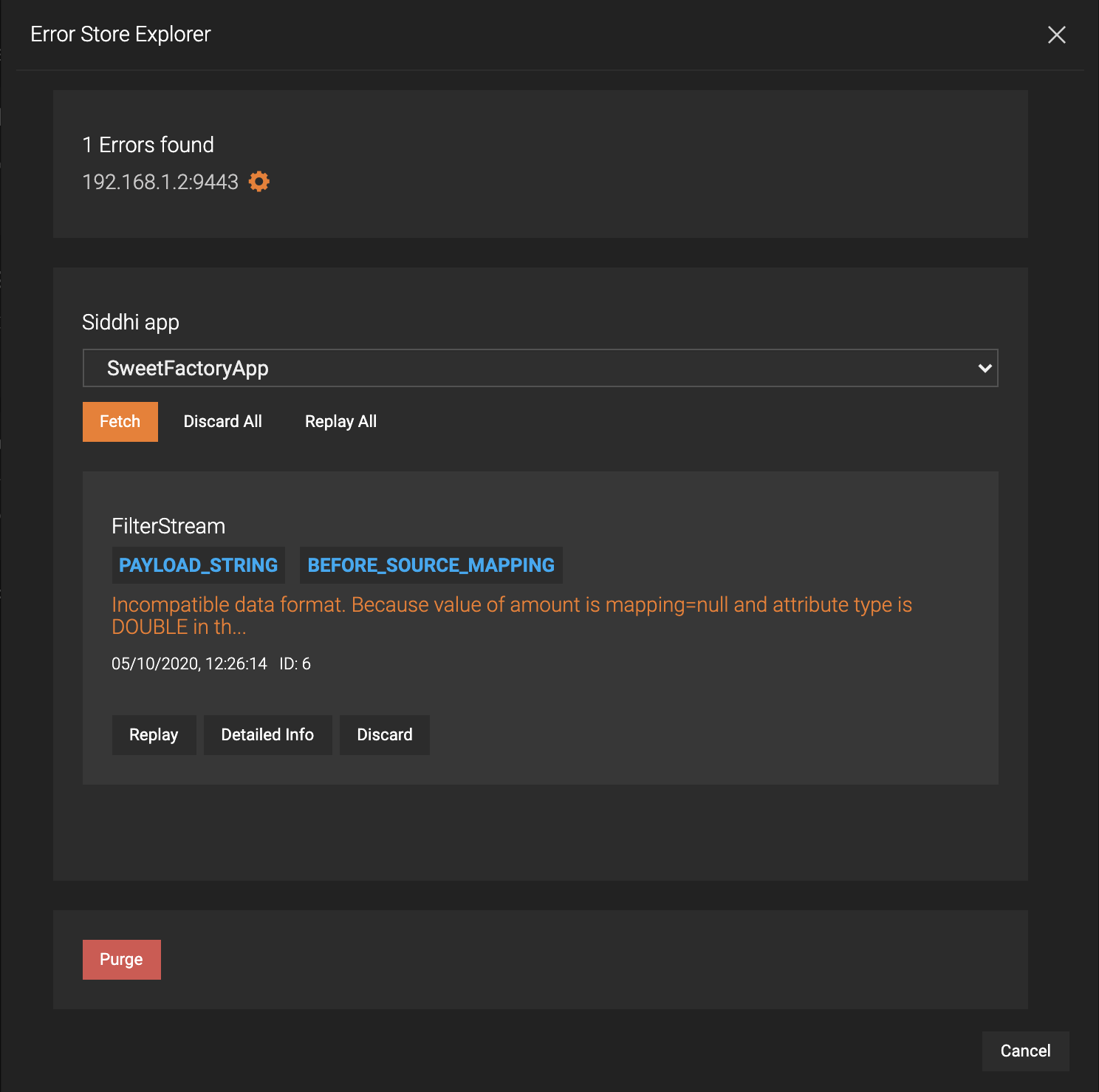
The single error displayed is the mapping error that you previously generated by adding a row with an additional value in the
production.csvfile. -
To view details of the error, click Detailed Info. The following is displayed.
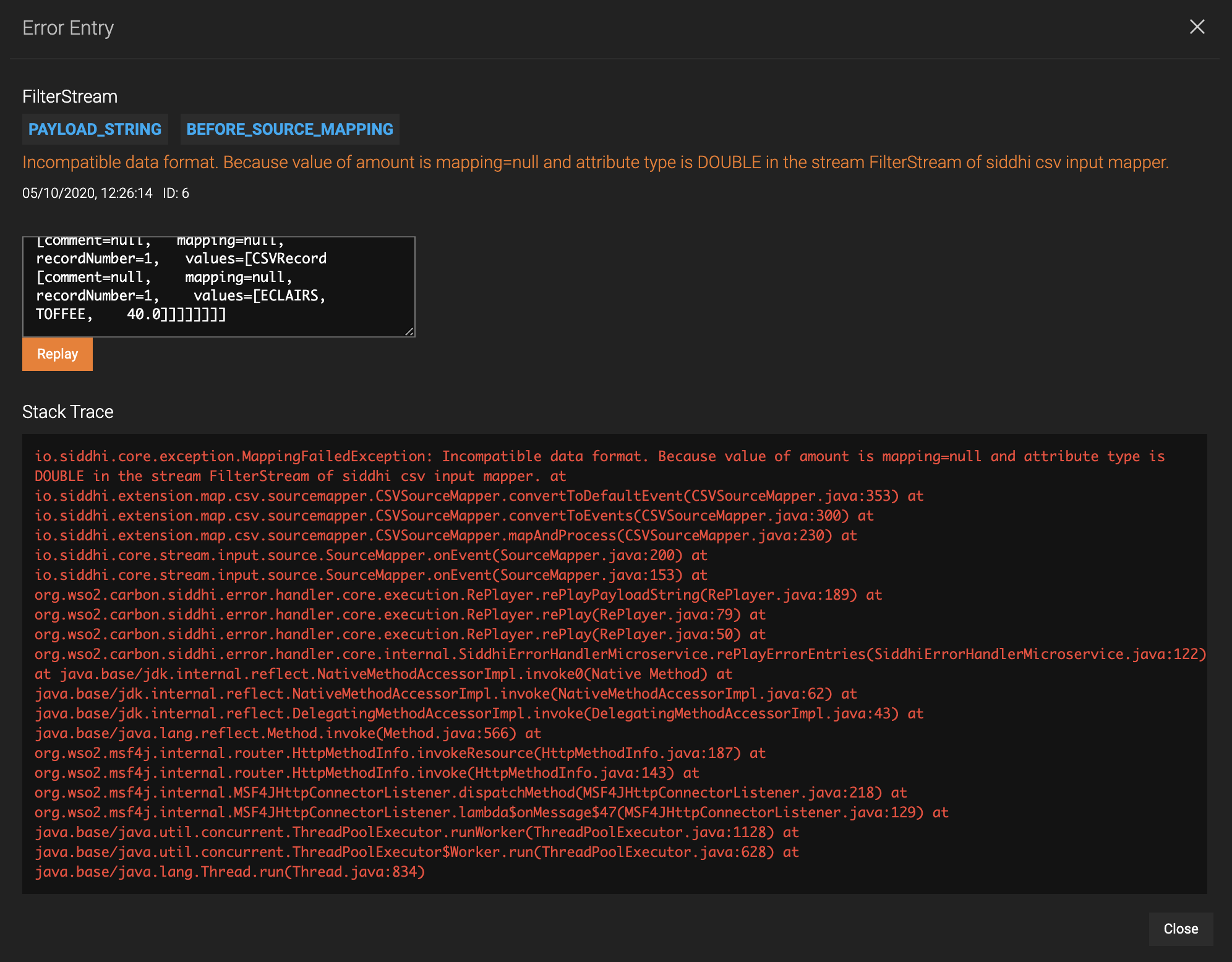
-
You can correct the mapping and replay the event. To do this, remove one of the additional values (i.e., one of the sweet names) as shown below, and click Replay.
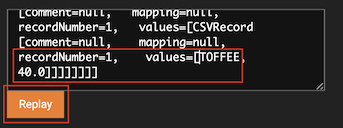
As a result, the Error Entry dialog box closes, and the Error Store Explorer dialog box is displayed with no errors.
What's Next?
To view the statistics generated by the SweetFactoryApp Siddhi application, proceed to Step 8: Monitor Statistics.