Handling Errors¶
WSO2 Streaming Integrator allows you to handle any errors that may occur when handling streaming data in a graceful manner.
The possible actions that you can take for events with errors are:
- Storing and replaying
- Logging
- Streaming
- Waiting
This section explains the different types of errors that can occur and how they can be handled.
Storing and replaying events with errors¶
This involves storing the events with errors in the error store and then replaying them.
To do this, you need to enable the error store in the <SI_HOME>/conf/server/deployment.yaml file by adding the following configuration.
error.store:
enabled: true
bufferSize: 1024
dropWhenBufferFull: true
errorStore: org.wso2.carbon.streaming.integrator.core.siddhi.error.handler.DBErrorStore
config:
datasource: ERROR_STORE_DB
table: ERROR_STORE_TABLEbufferSize denotes the size of the ring buffer that is used in the disruptor when publishing events to the error store. This has to be a power of two. If not, it throws an exception during initialization. The default buffer size is 1024.
- If the dropWhenBufferFull is set to true, the event is dropped when the capacity of the ring buffer is insufficient.
Once the error store is enabled, you need to add a configuration for the data source you are connecting to the error store (in the above example ERROR_STORE_DB) in the <SI_HOME>/conf/server/deployment.yaml file. Then you can create the database in which you want to store the events with errors and link to it from the data source.
Note
If you are configuring an Oracle datasource where the Oracle server version is less than 12 ,then you need to create corresponding table (e.g., ERROR_STORE_TABLE) with the following syntax before starting the server.
CREATE TABLE ERROR_STORE_TABLE (id NUMBER(10) NOT NULL, timestamp LONG, siddhiAppName VARCHAR(100),
streamName VARCHAR(100), event BLOB, cause VARCHAR(1000), stackTrace BLOB, originalPayload BLOB,
errorOccurrence VARCHAR(50), eventType VARCHAR(50), errorType VARCHAR(50));
ALTER TABLE ERROR_STORE_TABLE ADD (CONSTRAINT err_store_pk PRIMARY KEY (id));
CREATE SEQUENCE err_store_seq START WITH 1; CREATE OR REPLACE TRIGGER err_store_trigger BEFORE INSERT ON ERROR_STORE_TABLE
FOR EACH ROW BEGIN SELECT err_store_seq.NEXTVAL INTO :new.id FROM dual; END;CREATE TABLE ERROR_STORE_TABLE (id NUMBER(10) GENERATED ALWAYS as IDENTITY(START with 1 INCREMENT by 1) NOT NULL,
timestamp LONG, siddhiAppName VARCHAR(100), streamName VARCHAR(100), event BLOB, cause VARCHAR(1000), stackTrace BLOB,
originalPayload BLOB, errorOccurrence VARCHAR(50), eventType VARCHAR(50), errorType VARCHAR(50))This can be used with the following:
-
Siddhi Streams
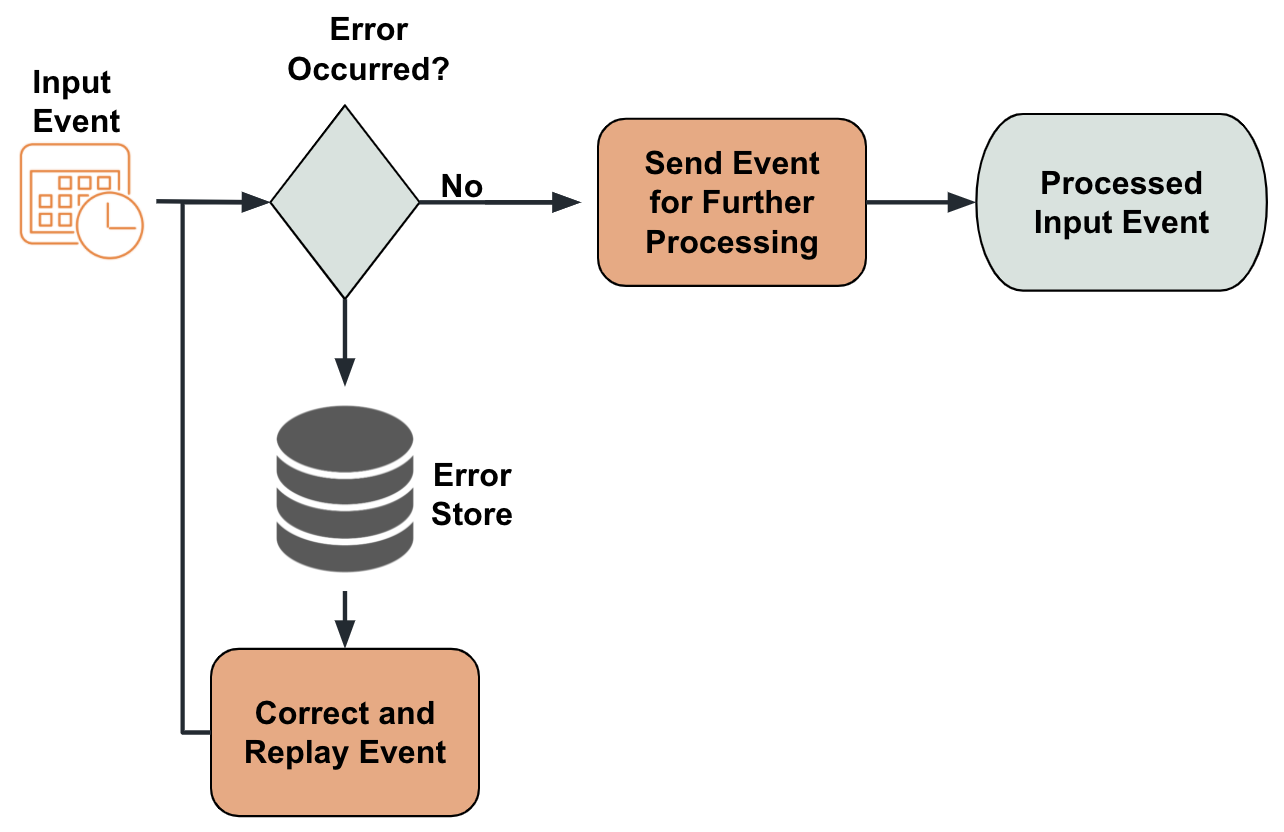
This on-error action can be specified for a stream via the
@OnError()annotation.The Siddhi query uses the
cast("abc", "double")which intentionally generates an error for testing purposes.@OnError(action='STORE') define stream StreamA (symbol string, amount double); from StreamA[cast("abc", "double") > 100] insert into StreamB;
If you do not specify the on-error action for a stream via the @OnError() annotation, the event is logged and dropped.
-
Sinks
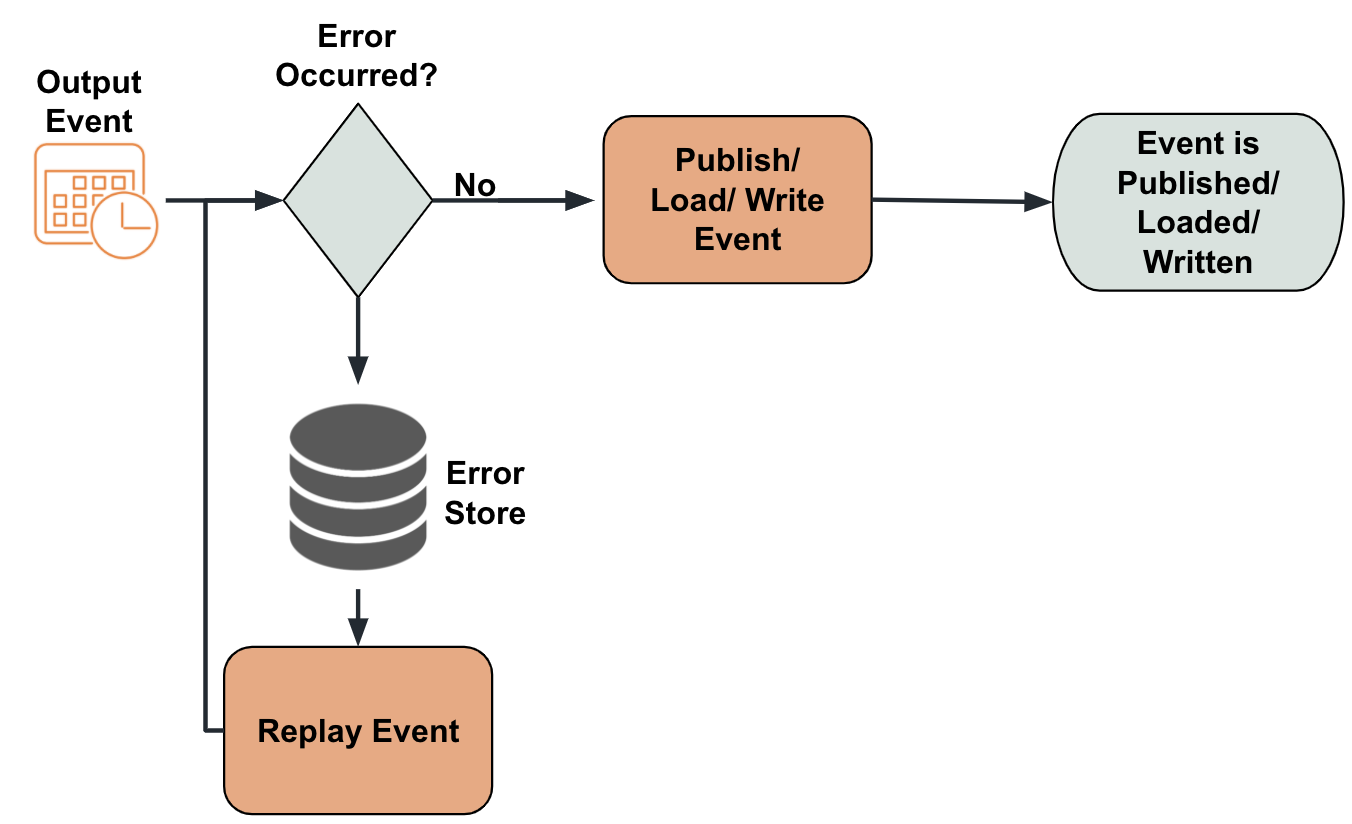
You can specify an on-error action by including the
on-errorparameter within the sink configuration as shown below.@sink(type = 'http', on.error='STORE', blocking.io='true', publisher.url = "http://localhost:8090/unavailableEndpoint", method = "POST", @map(type = 'json')) define stream StreamA (name string, volume long); -
Source mappers
If the error.store is enabled in the <SI_HOME>/conf/server/deployment.yaml file, mapping errors are automatically added to the error store.
Try it out¶
To understand how you can store erroneous events in a real world scenario, consider a sweet factory where production statistics are written into a file. The same file content needs to be copied into another file for the factory manager. In order to make sure that none of the production records is missed in the manager's copy, the factory foreman needs the erroneous events saved in the error store so that he can check the errors, correct than and then replay them.
To try out storing errors in the store, follow the steps below:
-
To configure the error store in which you can store events, follow the steps below.
-
Start the MySQL server if it is not already started.
-
Create a new database named
siddhierrorstoredb; by issuing the following command in the MySQL console.mysql> create database siddhierrorstoredb; -
To switch to the new database, issue the following command.
mysql> use siddhierrorstoredb; -
To enable the error store, open the
<SI_HOME>/conf/server/deployment.yamlfile and add a configuration as follows:
5. The above configuration refers to a data source namederror.store: enabled: true bufferSize: 1024 dropWhenBufferFull: true errorStore: org.wso2.carbon.streaming.integrator.core.siddhi.error.handler.DBErrorStore config: datasource: SIDDHI_ERROR_STORE_DB table: SIDDHI_ERROR_STORE_TABLESIDDHI_ERROR_STORE_DB. Define this data source as follows underData sourcesin the<SI_HOME>/conf/server/deployment.yamlfile.- name: SIDDHI_ERROR_STORE_DB description: The datasource used for Siddhi error handling feature jndiConfig: name: jdbc/SiddhiErrorStoreDB definition: type: RDBMS configuration: jdbcUrl: 'jdbc:mysql://localhost:3306/siddhierrorstoredb?useSSL=false' username: root password: root driverClassName: com.mysql.jdbc.Driver minIdle: 5 maxPoolSize: 50 idleTimeout: 60000 connectionTestQuery: SELECT 1 validationTimeout: 30000 isAutoCommit: false
-
-
Download the productions.csv file and save it in a location of your choice in your machine.
-
Create a Siddhi application as follows and deploy it in the Streaming Integrator server.
@App:name("CopyingProductionStatsApp") @source(type='file', mode='LINE', file.uri='file:/Users/foo/productions.csv', tailing='true', @map(type='csv')) @onError(action='STORE') define stream ProductionStream (name string,amount double); @sink(type='file', on.error='STORE', file.uri = "/Users/foo/manager/managercopy.csv", @map(type='csv')) define stream CopyProductionStream (name string,amount double); from ProductionStream select * insert into CopyProductionStream;
The above Siddhi application simply copied content from one file to another. Any mapping errors generated when you run it can be stored in the error store you configured.
-
Start the MySQL server. If the Streaming Integrator server and Streaming Integrator Tooling are not already started, start them too.
-
Access and open the Streaming Integrator Tooling.
-
To open the Error Store Explorer, click Tools and then click Error Store Explorer.
The Error Store Explorer opens as shown below.
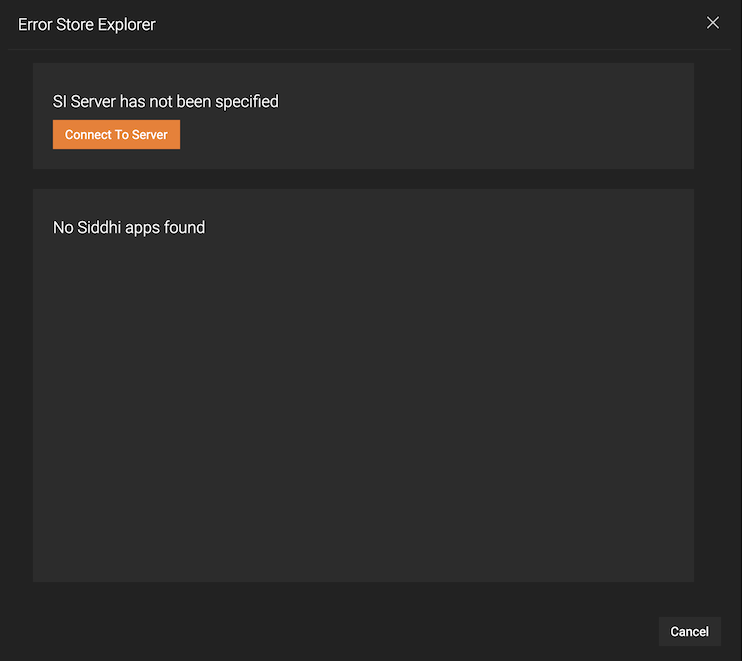
-
Click Connect to Server. Then enter information as follows:
To check the port of the Streaming Integrator Server, Open
/conf/server/deployment.yaml file. Under Listener Configurations of wso2.transport.http, locate the listener configuration with msf4j-https as the ID and specify its port as shown in the extract below. 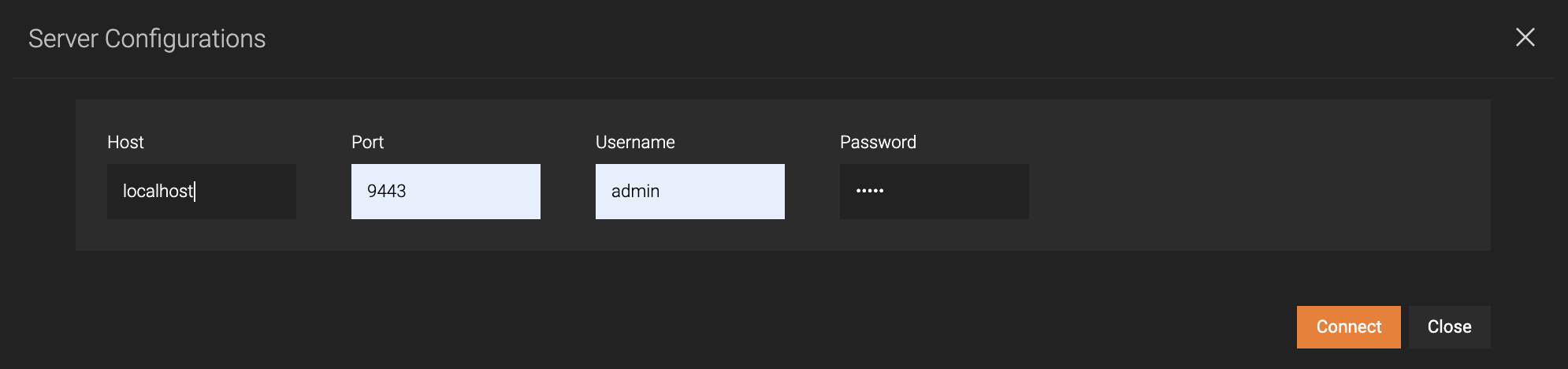
Parameter Value Host localhostPort 9443Username adminPassword adminThen click Connect.
-
Now let's generate some errors for testing purposes as follows:
Generating a sink error
-
Be sure that the file path you specified in the sink configuration is not actually available. For example, in this scenario, you can make sure that the
managersub-directory in the/Users/foo/manager/managercopy.csvpath is not available. -
Now create a file event by entering a new row in the input file (in this scenario,
/Users/foo/productions.csv) as follows.Crossaints,90.0 -
Access Streaming Integrator Tooling and click Tools -> Error Store Explorer. Then in the Siddhi App section, select CopyingProductionStatsApp Siddhi application from the drop down list. The error store displays the sink error as follows.
 and enter a new row in it in the wrong format as shown below.Fudge,Gateaux,80.0The above entry is erroneous because it has two string values instead of one.
-
Access Streaming Integrator Tooling and click Tools -> Error Store Explorer. Then in the Siddhi App section, select CopyingProductionStatsApp Siddhi application from the drop down list. The error store displays the mapping error as follows.
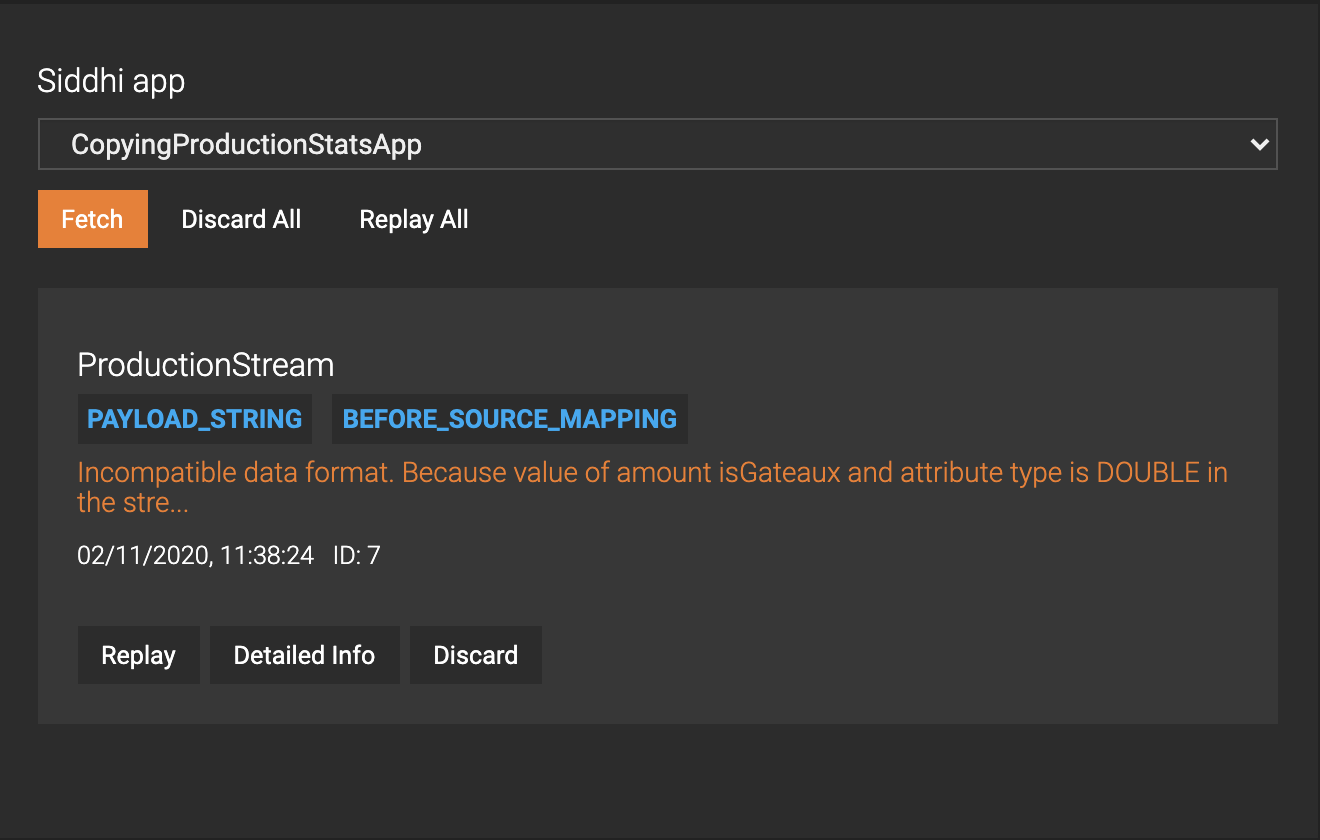
-
To correct this error and replay the event, follow the procedure below:
-
Click Detailed Info. This opens the Error Entry dialog box where the event is displayed in a text field as shown below.
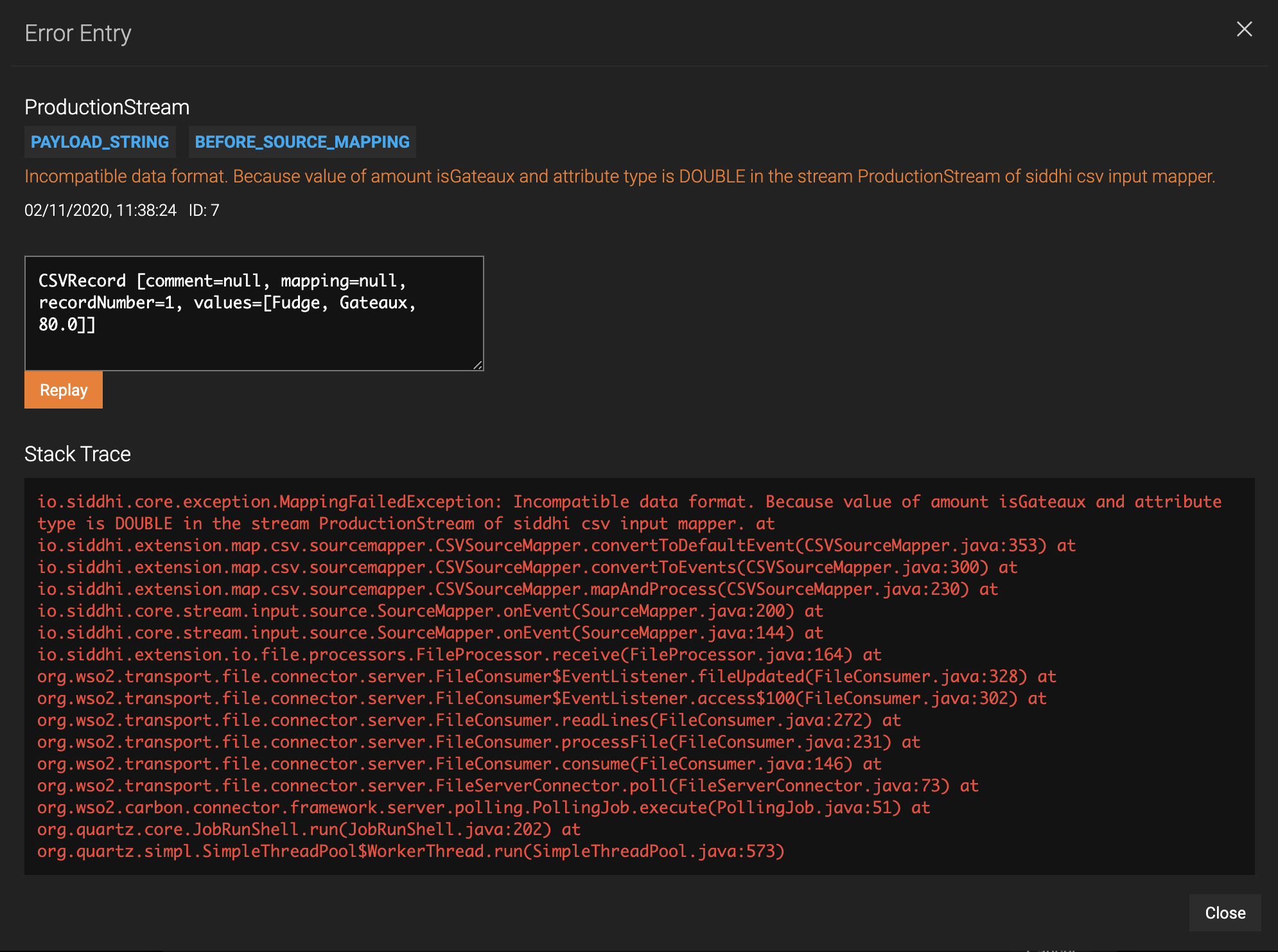
-
In the text field, edit the event and correct the format by removing one of the string values.
As a result, the Error Entry dialog box closes, and the Error Store Explorer dialog box does not display any errors.
-
-
Logging events with errors¶
This involves logging the event with details of the error and then dropping it. This can be used with the following:
-
Siddhi Streams
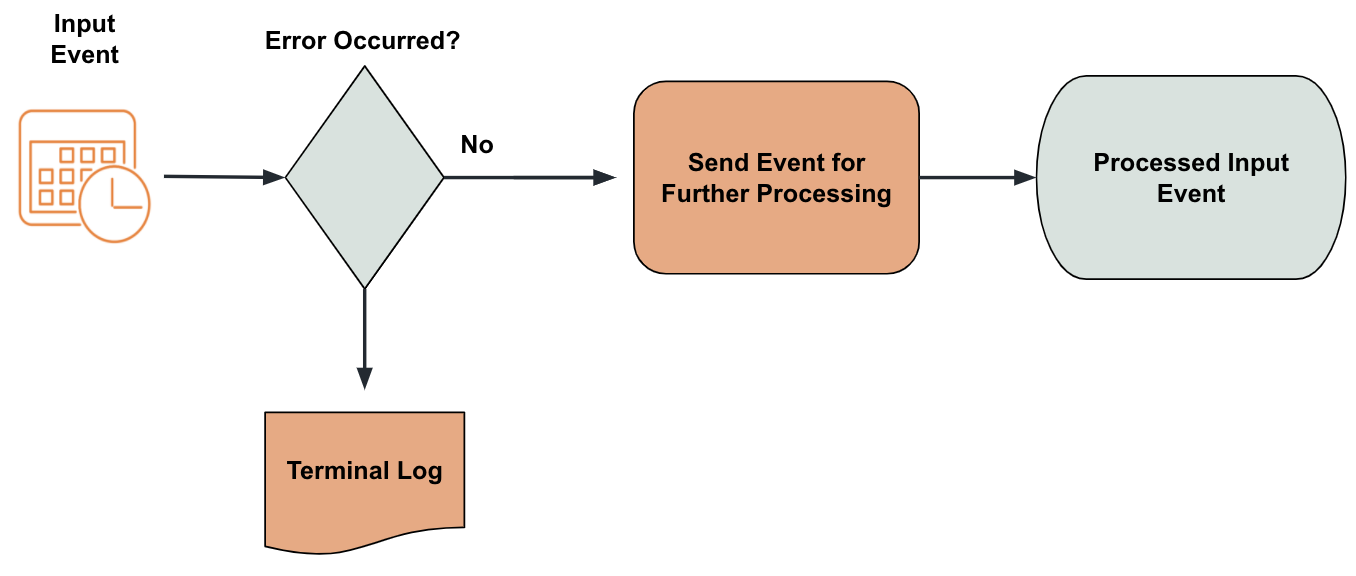
You can specify this on-error action for streams via the
@OnErrorannotation as shown below.
If you do not specify the on-error action for a stream via the@OnError(action='LOG') define stream StreamA (symbol string, volume long);@OnError()annotation, the event is logged and dropped. -
Sinks
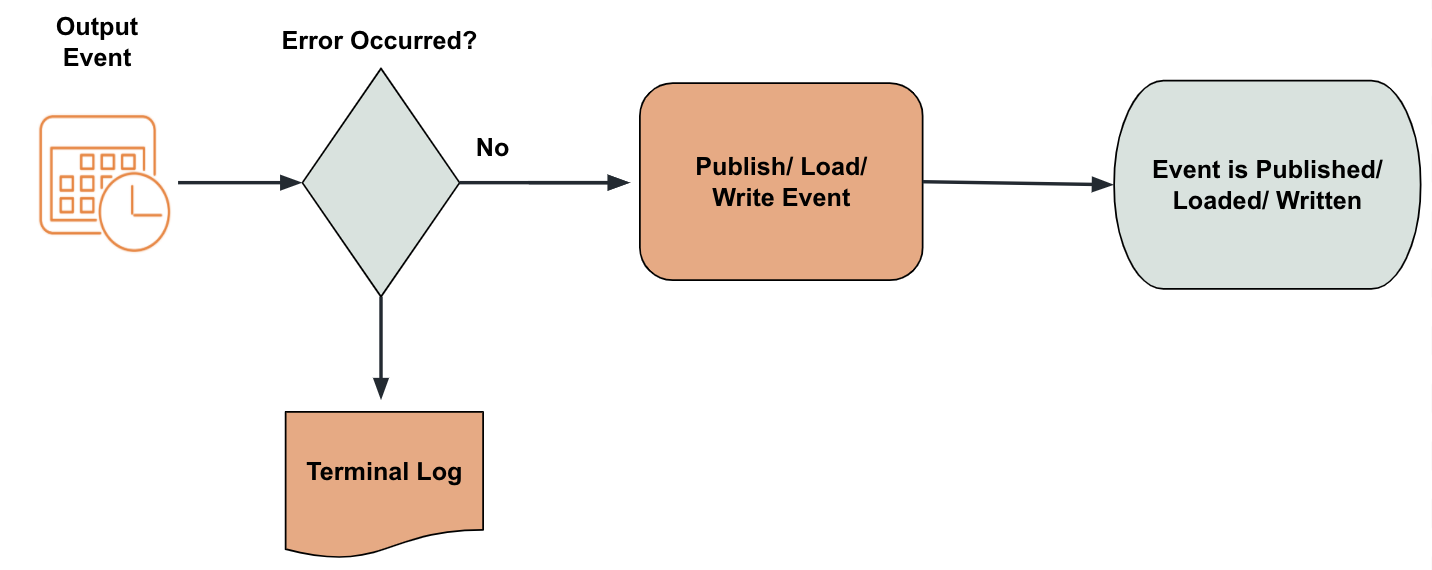
You can specify this on-error action by including the
on-errorparameter within the sink configuration as shown below.
If you do not specify the on-error action for a stream via the@sink(type = 'http', on.error='LOG', blocking.io='true', publisher.url = "http://localhost:8090/unavailableEndpoint", method = "POST", @map(type = 'json')) define stream TestPublisherStream (symbol string, volume long);on.errorparameter, the event is logged and dropped. -
Source mappers
Logging is the default on-error action for source mappers when the error store is not enabled in the
<SI_HOME>/conf/server/deployment.yamlfile.
Try it out¶
To try out logging events with errors, consider the same example previously used where production statistics is copied from one file to another.
-
In Streaming Integrator Tooling, open the
CopyingProductionStatsAppSiddhi application that you created in the Storing events with errors section and update it as follows. Then deploy it in the Streaming Integrator server.
Here, the on error action is changed to@App:name("CopyingProductionStatsApp") @source(type='file', mode='LINE', file.uri='file:/Users/foo/productions.csv', tailing='true', @map(type='csv')) @onError(action='LOG') define stream ProductionStream (name string,amount double); @sink(type='file', on.error='LOG', file.uri = "/Users/foo/manager/managercopy.csv", @map(type='csv')) define stream CopyProductionStream (name string,amount double); from ProductionStream select * insert into CopyProductionStream;LOGfor both the stream and the sink. -
To generate a sink error, give an incorrect destination path for your output file. For example, in this scenario, be sure that the
managerdirectory does not exist in the/Users/foo/manager/managercopy.csvpath.Then generate an input event by adding the foillowing row in the
Users/foo/productions.csvinput file.Crossaints,90.0As a result, the following is logged in the Streaming Integrator terminal.
ERROR {io.siddhi.core.stream.output.sink.Sink} - Error on 'CopyingProductionStatsApp'. Dropping event at Sink 'file' at 'CopyProductionStream' as its still trying to reconnect!, events dropped 'Fudge,100.0 -
To generate a mapping error, open the input file (in this scenario,
/Users/foo/productions.csv) and enter a new row in it in the wrong format as shown below.Fudge,Gateaux,80.0As a result, the following is logged in the Streaming Integrator console.
ERROR {io.siddhi.extension.map.csv.sourcemapper.CSVSourceMapper} - Incompatible data format. Because value of amount isGateaux and attribute type is DOUBLE in the stream ProductionStream of siddhi csv input mapper.
Streaming events with errors¶
This can be used with the following:
-
Siddhi Streams
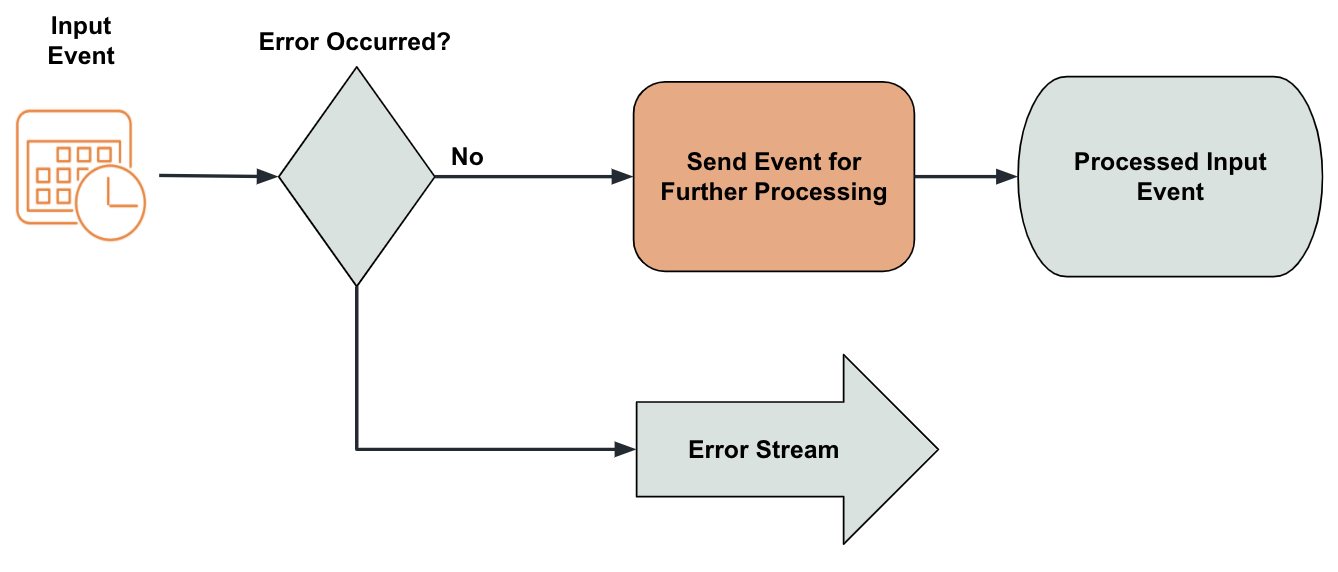
This on-error action can be specified for a stream via the
@OnError()annotation.In the following example, the Siddhi query uses the
cast("abc", "double")function that intentionally generates an error for testing purposes.
If you do not specify the on-error action for a stream via the@OnError(action='STREAM') define stream StreamA (symbol string, amount double); from StreamA[cast("abc", "double") > 100] insert into StreamB; -- consumes from the fault stream from !StreamA#log("Error Occured") select symbol, amount, _error insert into tempStream;@OnError()annotation, the event is logged and dropped. -
Sinks
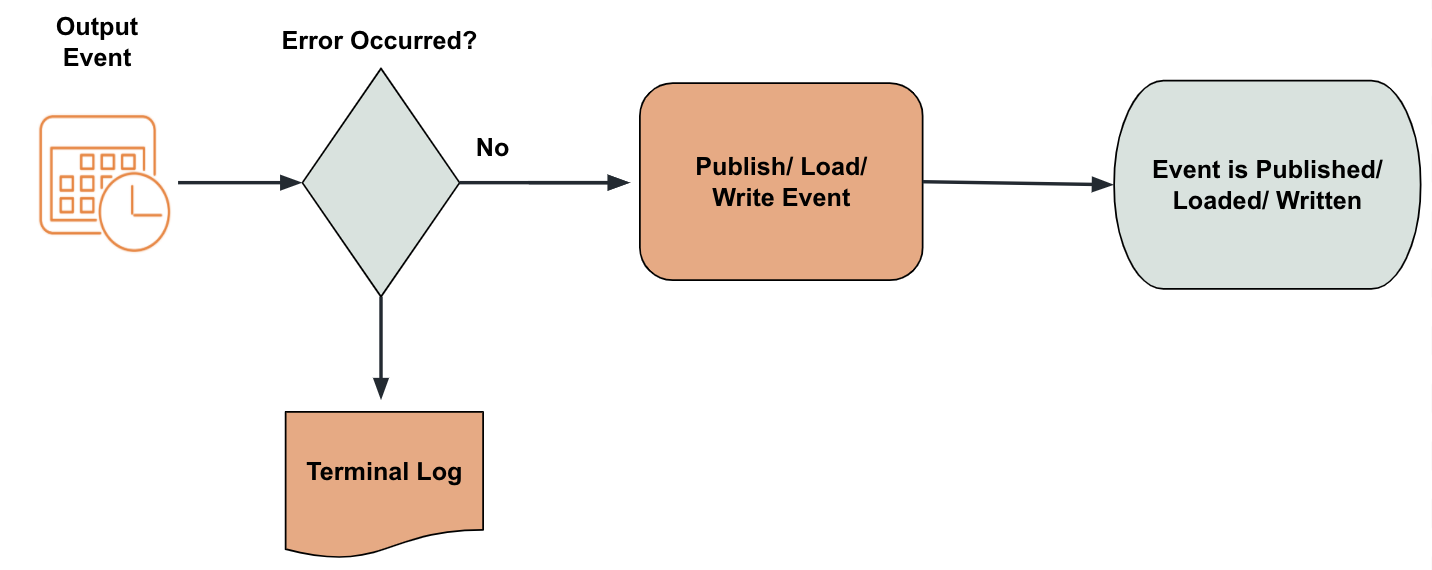
You can specify this on-error action by including the
on-errorparameter within the sink configuration as shown below.@OnError(action='STREAM') @sink(type = 'http', on.error='STREAM', blocking.io='true', publisher.url = "http://localhost:8090/unavailableEndpoint", method = "POST", @map(type = 'json')) define stream StreamA (name string, volume long); -- consumes from the fault stream from !StreamA#log("Error Occured") select symbol, volume, _error insert into tempStream;
Note
This on.error action is not applicable for source mappers.
Try it out¶
To try out streaming events with errors, follow the procedure below.
-
In Streaming Integrator Tooling, open the
CopyingProductionStatsAppSiddhi application that you created in the Storing events with errors section and update it as follows. Then deploy it in the Streaming Integrator server.
Here, the on error action is changed to@App:name("CopyingProductionStatsApp") @source(type='file', mode='LINE', file.uri='file:/Users/foo/productions.csv', tailing='true', @map(type='csv')) @onError(action='STREAM') define stream ProductionStream (name string,amount string); @sink(type='file', on.error='STREAM', file.uri = "/Users/foo/managercopy.csv", @map(type='csv')) define stream CopyProductionStream (name string,amount double); @info(name = 'FilterEvents') from ProductionStream[cast(amount, "double") > 100] select name, cast(amount, "double") as amount insert into CopyProductionStream; @info(name = 'streamerrors') from !ProductionStream#log("Error Occured") select name, amount, _error insert into ErrorStream;STREAMfor both the stream and the sink. Any stream errors that occur for theProductionStreamare directed to an error stream named!ProductionStream. The events with errors that are sent to the!ProductionStreamstream have the two attributes of theProductionStreaminput stream, and in addition, an attribute named_errorto capture the details of the error. A log is connected to it with the prefixError Occurred
The ProductionStream stream receives events with two string values each. The FilterEvents query casts value for the amount attribute as a value of the double type and filters events where the value for this field is greater than 100. This results in an error when events are sent to this Siddhi application.
-
To generate an error, add the following row with two string values in the
Users/foo/productions.csvinput file.Crossaints,abcAs a result, the following is logged in the Streaming Integrator terminal.
INFO {io.siddhi.core.query.processor.stream.LogStreamProcessor} - CopyingProductionStatsApp: Error Occured, StreamEvent{ timestamp=1604408058031, beforeWindowData=null, onAfterWindowData=null, outputData=[Crossaints, abc, java.lang.ClassCastException: class java.lang.String cannot be cast to class java.lang.Double (java.lang.String and java.lang.Double are in module java.base of loader 'bootstrap')], type=CURRENT, next=null}
Waiting¶
This on-error action is only applicable to errors that occur when publishing data, and therefore it can be only used with sinks. Here, the thread waits in the back-off and re-trying state, and reconnects once the connection is re-established.
@sink(type = 'http', on.error='WAIT', blocking.io='true',
publisher.url = "http://localhost:8090/unavailableEndpoint",
method = "POST", @map(type = 'json'))
define stream StreamA (name string, volume long);