Getting Started with Streaming Integrator in Five Minutes¶
Introduction¶
This quick start guide gets you started with the Streaming Integrator (SI), in just 5 minutes.
In this guide, you will download the SI distribution, start it and then try out a simple Siddhi application.
The outline of this quick start guide is shown in the diagram below.

Downloading Streaming Integrator¶
Download the Streaming Integrator distribution from WSO2 Streaming Integrator site and extract it to a location of your choice. Hereafter, the extracted location is referred to as <SI_HOME>.
Starting the server¶
Navigate to the <SI_HOME>/bin directory in the console and issue the appropriate command depending on your operating system to start the Streaming Integrator.
- For Windows:
server.bat - For Linux/MacOS:
./server.sh
Deploying a simple Siddhi application¶
Let's create a simple Siddhi application that receives an HTTP message, does a simple transformation to the message, and then publishes the output to the SI console and to a user-specified file.
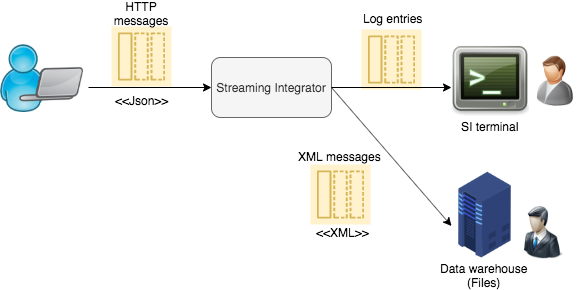
Open a text file and copy-paste following Siddhi application into it.
@App:name('MySimpleApp')
@App:description('Receive events via HTTP transport and view the output on the console')
@Source(type = 'http', receiver.url='http://localhost:8006/productionStream', basic.auth.enabled='false',
@map(type='json'))
define stream SweetProductionStream (name string, amount double);
@sink(type='file', @map(type='xml'), file.uri='/Users/foo/low_productions.txt')
@sink(type='log')
define stream TransformedProductionStream (nameInUpperCase string, roundedAmount long);
-- Simple Siddhi query to transform the name to upper case.
from SweetProductionStream
select str:upper(name) as nameInUpperCase, math:round(amount) as roundedAmount
insert into TransformedProductionStream;Note
The output of this application is written into a the file, specified via the file.uri parameter. Change the value for this parameter accordingly so that you publish the output to a file saved in your machine.
Save this file as MySimpleApp.siddhi in the <SI_HOME>/wso2/server/deployment/siddhi-files directory.
Info
Once you deploy the above Siddhi application, it creates a new HTTP endpoint at http://localhost:8006/productionStream and starts listening to the endpoint for incoming messages. The incoming messages are then published to:
- Streaming Integrator logs
- To a file specified by you in XML format
The next step is to publish a message to the endpoint that you created, via a CURL command.
Testing your Siddhi application¶
To test the MySimpleApp Siddhi application you created, execute following CURL command on the console.
curl -X POST -d "{\"event\": {\"name\":\"sugar\",\"amount\": 20.5}}" http://localhost:8006/productionStream --header "Content-Type:application/json"Note that you published a message with a lower case name, i.e., sugar. However, the output you observe in the SI console is similar to following.
INFO {io.siddhi.core.stream.output.sink.LogSink} - MySimpleApp :
TransformedProductionStream :Event{timestamp=1563539561686, data=[SUGAR, 21],
isExpired=false}Note that the output message has an uppercase name: SUGAR. In addition to that, the amount has being rounded. This is because of the simple message transformation carried out by the Siddhi application.
Now open low_productions.txt file (i.e., the file that you specified via the file.uri parameter). The file should contain the following text.
<events><event><nameInUpperCase>SUGAR</nameInUpperCase><roundedAmount>21
</roundedAmount></event></events>What's next?¶
Once you try out this quick start guide, you can proceed to one of the following sections.
-
Learn the basic functionality of the Streaming Integrator in less than 30 minutes by Creating Your First Siddhi Application
-
To understand how to trigger integration flows via the Micro Integrator based on the results you generate via the Streaming Integrator, see Getting SI Running with MI in Five Minutes.
-
Try out Streaming Integrator tutorials.