Quick Start Guide¶
Let's get started with WSO2 Micro Integrator by running a simple use case in your local environment. This is a simple service orchestration scenario. The scenario is about a basic healthcare system where the Micro Integrator is used to integrate two back-end hospital services to provide information to the client.
Most healthcare centers have a system that is used to make doctor appointments. To check the availability of the doctors for a particular time, users typically need to visit the hospitals or use each and every online system that is dedicated for a particular healthcare center. Here, we are making it easier for patients by orchestrating those isolated systems for each healthcare provider and exposing a single interface to the users.
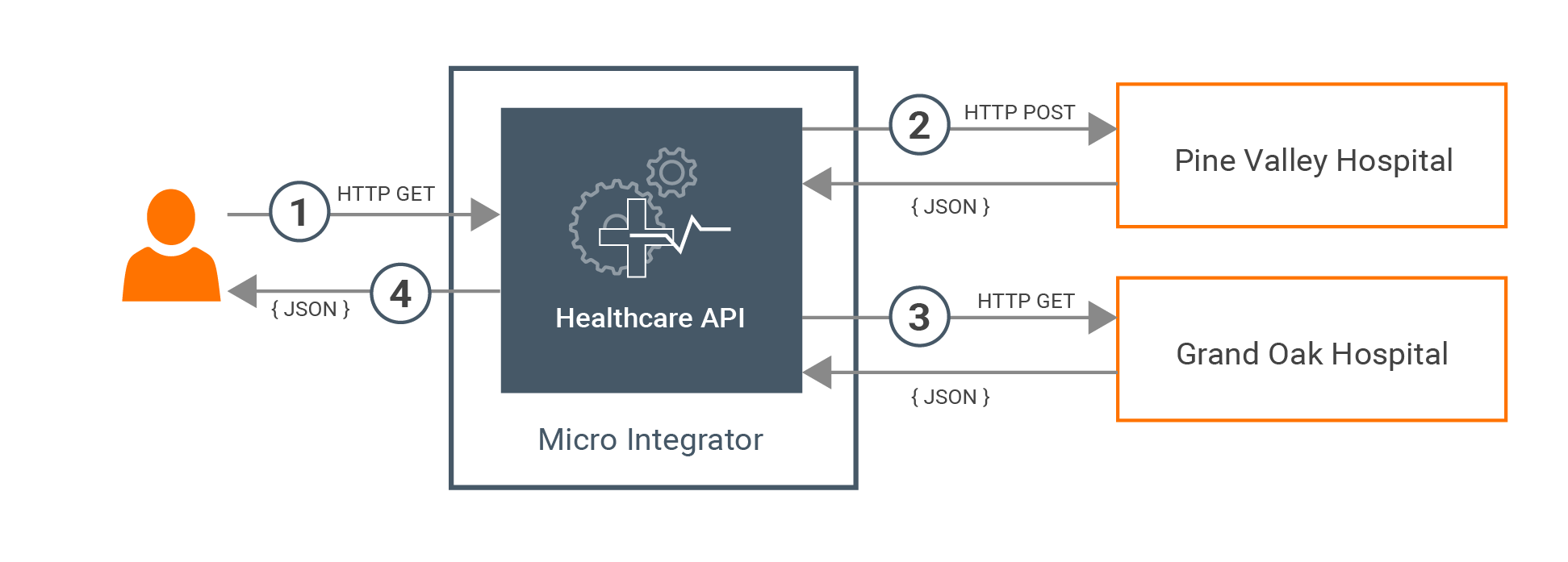
In the above scenario, the following takes place:
-
The client makes a call to the Healthcare API created using Micro Integrator.
-
The Healthcare API calls the Pine Valley Hospital back-end service and gets the queried information.
-
The Healthcare API calls the Grand Oak Hospital back-end service and gets the queried information.
-
The response is returned to the client with the required information.
Both Grand Oak Hospital and Pine Valley Hospital have services exposed over the HTTP protocol.
The Pine Valley Hospital service accepts a POST request in the following service endpoint URL.
http://<HOST_NAME>:<PORT>/pineValley/doctorsThe Grand Oak Hospital service accepts a GET request in the following service endpoint URL.
http://<HOST_NAME>:<PORT>/grandOak/doctors/<DOCTOR_TYPE>The expected payload should be in the following JSON format:
{
"doctorType": "<DOCTOR_TYPE>"
}Let’s implement a simple integration solution that can be used to query the availability of doctors for a particular category from all the available healthcare centers.
Before you begin¶
-
Go to the website to download WSO2 Enteprise Integrator.
When you click Download, the installation options will be listed. For this quick start, you can either download and run the installer, or use the binary file.
Info
For more information, see the installation instructions.
-
Download the sample files. From this point onwards, let's refer to this folder as
<MI_QSG_HOME>. - Download curl or a similar tool that can call an HTTP endpoint.
Set up the workspace¶
To set up the integration workspace for this quick start guide, we will use an integration project that was built using WSO2 Integration Studio:
Go to the <MI_QSG_HOME> directory. The following project files and executable back-end services are available.
-
HealthcareConfigs: This is the ESB Config module with the integration artifacts for the healthcare service. This service consists of the following REST API:
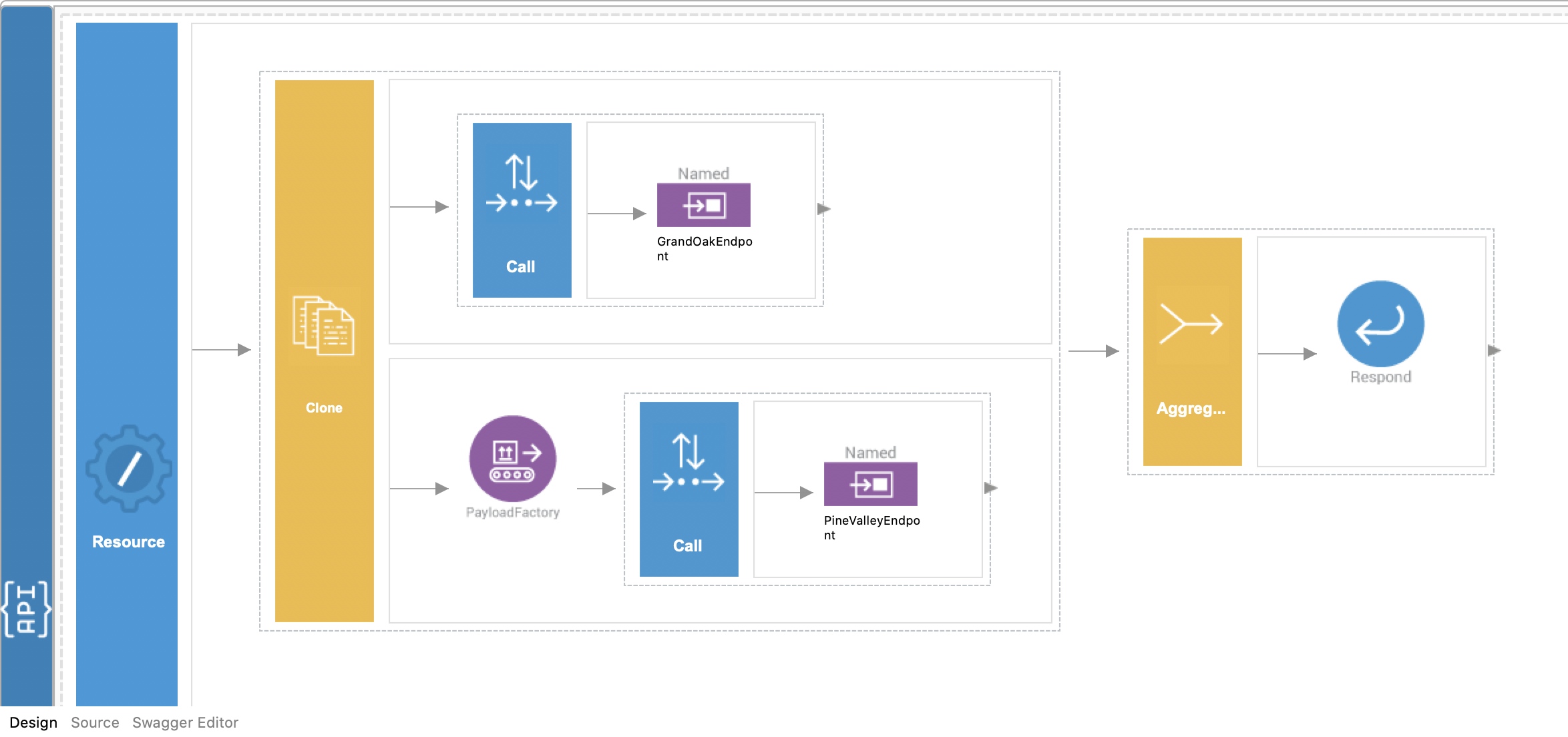
HealthcareAPI.xml
<?xml version="1.0" encoding="UTF-8"?> <api context="/healthcare" name="HealthcareAPI" xmlns="http://ws.apache.org/ns/synapse"> <resource methods="GET" uri-template="/doctor/{doctorType}"> <inSequence> <clone> <target> <sequence> <call> <endpoint key="GrandOakEndpoint"/> </call> </sequence> </target> <target> <sequence> <payloadFactory media-type="json"> <format>{ "doctorType": "$1" }</format> <args> <arg evaluator="xml" expression="$ctx:uri.var.doctorType"/> </args> </payloadFactory> <call> <endpoint key="PineValleyEndpoint"/> </call> </sequence> </target> </clone> <aggregate> <completeCondition> <messageCount max="-1" min="-1"/> </completeCondition> <onComplete aggregateElementType="root" expression="json-eval($.doctors.doctor)"> <respond/> </onComplete> </aggregate> </inSequence> <outSequence/> <faultSequence/> </resource> </api> -
HealthcareCompositeExporter: This is the Composite Application Project folder, which contains the packaged CAR file of the healthcare service.
-
Backend: This contains an executable .jar file that contains mock back-end service implementations for the Pine Valley Hospital and Grand Oak Hospital.
Running the integration artifacts¶
Follow the steps given below to run the integration artifacts we developed on a Micro Integrator instance that is installed on a VM.
Start back-end services¶
Two mock hospital information services are available in the DoctorInfo-JDK11.jar file located in the <MI_QSG_HOME>/Backend/ directory.
Open a terminal window, navigate to the <MI_QSG_HOME>/Backend/ folder and use the following command to start the services:
java -jar DoctorInfo-JDK11.jarDeploy the healthcare service¶
Copy the CAR file of the healthcare service (HealthcareCompositeExporter_1.0.0.car) from the <MI_QSG_HOME>/HealthcareCompositeExporter/target/ directory to the <MI_HOME>/repository/deployment/server/carbonapps directory.
Note
If you set up the product using the installer, the <MI_HOME> location is specific to your OS.
Start the Micro Integrator¶
If you set up the product using the installer, follow the steps relevant to your OS as shown below.
-
On MacOS/Linux/CentOS, open a terminal and execute the following command:
sudo wso2mi -
On Windows, go to Start Menu -> Programs -> WSO2 -> Micro Integrator. This will open a terminal and start the Micro Integrator.
If you set up the product using the binary file, open a terminal, navigate to the <MI_HOME>/bin directory, and execute the command relevant to your OS as shown below.
sh micro-integrator.shmicro-integrator.bat(Optional) Start the Dashboard¶
If you want to view the integrations artifacts deployed in the Micro Integrator, you can start the dashboard. The instructions on running the MI dashboard is given in the installation guide:
- Running the MI dashboard using the installer
- Running the MI dashboard using the binary
Invoke the healthcare service¶
Open a terminal and execute the following curl command to invoke the service:
curl -v http://localhost:8290/healthcare/doctor/OphthalmologistUpon invocation, you should be able to observe the following response:
[
[
{
"name":"John Mathew",
"time":"03:30 PM",
"hospital":"Grand Oak"
},
{
"name":"Allan Silvester",
"time":"04:30 PM",
"hospital":"Grand Oak"
}
],
[
{
"name":"John Mathew",
"time":"07:30 AM",
"hospital":"pineValley"
},
{
"name":"Roma Katherine",
"time":"04:30 PM",
"hospital":"pineValley"
}
]
]Streaming Integration¶
To get started with the Streaming Integrator of WSO2 Enterprise Integrator, see the Streaming Integrator Quick Start Guide
What's next?¶
- Develop your first integration solution.
- Try out the tutorials and examples available in the Learn section of our documentation.